In Blackboard Ultra there are two ways to post grades to the students: individually or for and entire assignment at once. We recommend posting grades from the ‘marks’ view in Gradebook. Although it is also possible to post grades from the overview, markable items and student views.
Post individual student grades
In the Mark view on Gradebook, you should be able to see all student submissions that have been marked.
When you are ready to post an individual students work, you can click on that students specific submission and you will have the option to ‘post’ the grade. Once you have posted the grade students will be able to see their marks and feedback for that individual assignment.
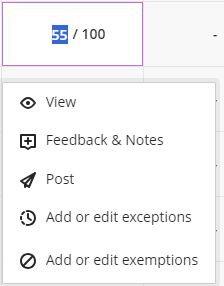
Posting all marks for an assignment
To post all marks for a specific assignment, in the marks view in Gradebook, you can select the desired assignment in the column header and you will have the option to ‘post’. This will post all the grades that have been marked within that column. Once you have posted the grade students will be able to see their marks and feedback for that individual assignment.

Note: Once you have posted a students grade, you are unable to recall that grade & feedback, so it is important to wait until you are definitely ready to post the grades.