This guide outlines the effective and fair use of the different question types available in Blackboard.
In addition to the information provided below, you should also refer to the guide on Designing for Effective Online Assessment which offers practical and general guidance for writing objective test questions and feedback.
Blackboard does not identify the actual question type to the student. It is therefore recommended that you provide students with information on how to answer individual questions within the question text.
Calculated Formula
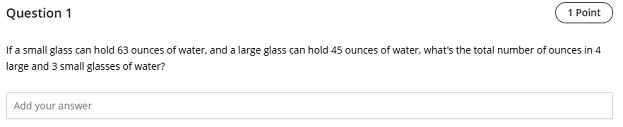
Calculated Formula questions present students with a question that requires them to make a calculation and respond with a numeric answer. The numbers in the question change with each student and are pulled from a range that you set. The correct answer is a specific value or within a chosen range of values, and you can choose to allow full or partial credit if the answer is within the chosen range. Mathematical operations you can choose from include basic arithmetic, roots, squares, fractions, absolute value, logarithms, and trigonometric functions.
In addition, you can specify whether the answer must include the correct units of measurement, with a percentage of the total points for the question assigned to this. Unless testing specific skills where knowledge and spelling of units of measurement are crucial, you may wish to avoid using this option, as you are unable to provide answers that allow for alternative spellings, abbreviations or misspellings, or punctuation.
As part of the question text, ensure you inform the student of any decimal places or significant figures the student is expected to use.
Calculated Numeric
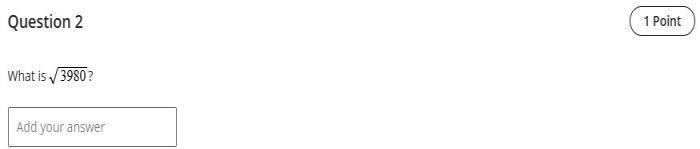
Calculated Numeric questions require the student to input a number (integers or decimals, not alpha-numeric) into a text field to complete or answer a mathematical problem or equation. An advantage of this question type is that it requires the student to calculate the correct answer rather than choosing it. The correct answer can be a specific number or can fall within a range of numbers.
As part of the question text, ensure you inform the student of any decimal places or significant figures the student is expected to use, and that you expect their answer to be numeric.
Essay
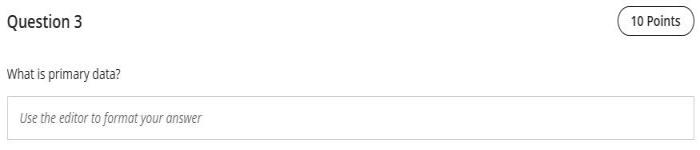
Use Essay questions to provide students with an open-ended question in a test. Students type their response into a text field which includes options to format text, include links, attach files, and insert images. Blackboard does not grade Essay questions automatically therefore avoid using in any formative or knowledge check assessments where you want students to receive their results immediately or automatically.
You can include a model answer for Essay questions to use as reference when grading and use it as feedback when students view their results if the test is configured to show correct answers. Students do not see the model answer when they take a test.
Do not use Essay questions in place of an official Assignment submission point for a summative task.
Fill in the Blank
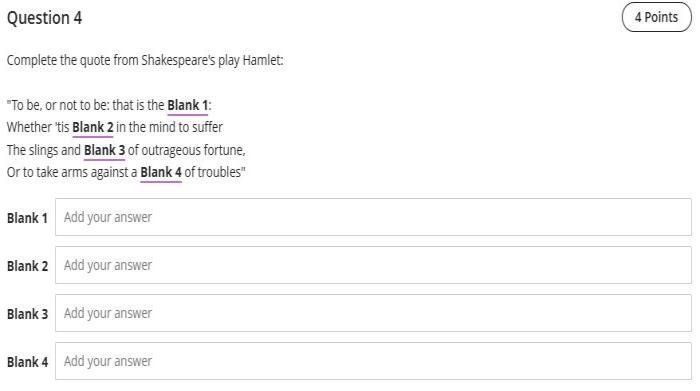
Fill in the Blank questions require the student to type one or two words into a text field to complete a phrase, sentence, or statement. You may ask students to complete a single blank or multiple blanks. An advantage of this question type is that it requires the student to supply the correct answer rather than choosing it. You can define up to 100 possible answer options/spelling permutations per blank which can be scored based on whether the student answer matches the correct answers you provide. Keep answers limited to one or two words to avoid mis-matched answers due to extra spaces or order of answer items.
You can require student answers to match exactly, contain part of the correct answer, or match a pattern that you specify. You can choose whether the answer is case sensitive; if this option is chosen, it is important to inform students in the question text or instructions.
Provide answers that allow for:
- Alternative spellings, abbreviations or mis-spellings
- Synonyms
- Punctuation
- The use of ‘or’, ‘and’, ‘&’, ‘/’, not and negative statements
- Inclusion or omission of units to numerical answers (although you can use the Fill in the Blank question type for mathematical problems, it is recommended that you use the Calculated Numeric question type which allows you to define specific answers or answers which fall within a range, or the Calculated Formula question type which allows you to create mathematical problems or equations with variables that can be set to change for each student and can also be set to require the student to input units of measurement).
Where multiple blanks are used, Blackboard grades by getting all blanks correct, however, partial credit can be awarded if you wish students to receive credit for demonstrating some mastery of the material.
Note: You are required to manually review responses to Fill in the Blank questions from students known to be dyslexic, unless correct spelling is a pedagogical requirement of the question item. However, it is good practice to manually review responses from ALL students, as this may indicate unforeseen correct answers.
Hot Spot
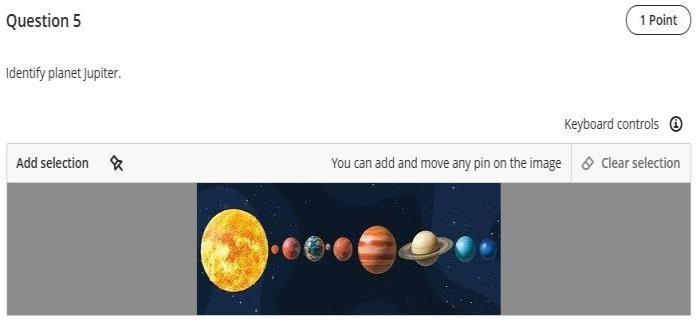
Hotspot questions present students with an image, diagram, or chart that requires them to drop a pin on one or more hotspots within that image. Hotspot questions support JPEG, JPG, GIF, PNG, or BMP image files. There are three types of Hotspot question that can be created:
- Standard Hotspot. Present students with an image that requires them to drop a pin inside of one or more hotspots created by you within the image.
- Multiple Choice Hotspot. Present students with an image that requires them to drop a pin inside of one or more hotspots created by you. Students are aware of where the hotspots are located. One hotspot is correct and the other hotspots are distractors.
- Multiple Answer Hotspot. Present students with an image that requires them to drop a pin inside of one or more hotspots created by you. Students are aware of where the hotspots are located. One or more hotspots are correct and the remaining hotspots are distractors.
As students must click on the image to answer the questions, there are some accessibility issues particularly for visually-impaired students and students with mobility issues. The supplier has provided guidance about accessibility and Hotspot questions.
Matching
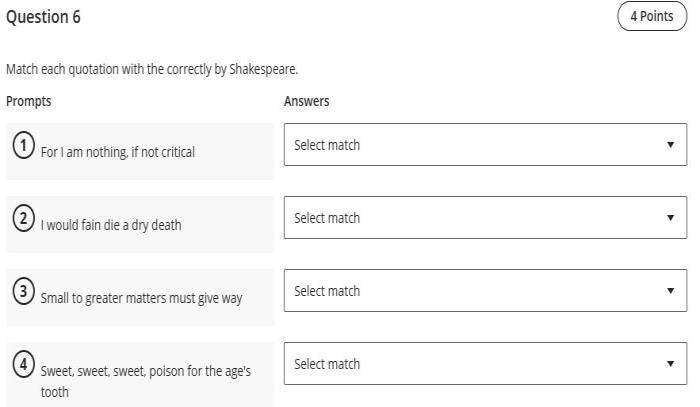
With Matching questions, the student matches (or pairs) a series of stems (‘Prompts’) to a response (‘Answers’). The number of items in the Prompts and Answers columns doesn’t have to be equal because you can reuse answers and add additional answers. Additional answers are distractors that don’t match any of the prompts and increase the question’s difficulty as students cannot guess at answers by the process of elimination.
You must add a minimum of one prompt and two answers. The maximum number of prompt and answer pairs is 100. You can reuse answers in pairs. Additional answers do not match any prompts, and you cannot reuse them. The maximum number of additional answers is 10.
Matching questions are useful for assessing understanding of relationships and application of knowledge. They are a variation of the multiple-choice format and if you are developing a series of MCQs which share the same answer choices you might consider grouping the questions into a matching item.
By default, Blackboard grades this type of question by exact match. The student needs to correctly pair all prompts and answers. However, partial credit can be awarded to the individual pairs if you wish students to receive credit for demonstrating some mastery of the material.
Multiple Choice
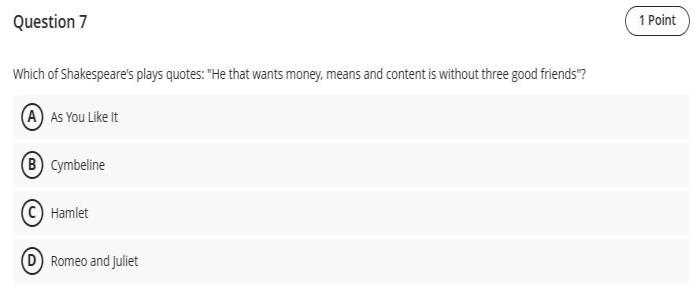
Multiple Choice questions (MCQs) allow you to ask a question and the student indicates the one correct answer choice. You must create a minimum of two answer options, and up to a maximum of 100 (though it is good practice to only provide between four and six). Answer options are randomly shuffled when presented to students, so it is important to avoid creating questions that require answer options of ‘all of the above’ or ‘none of the above’ as they may not be presented in a sensible position in the list of answers. There should be only one unquestionably correct answer, though partial credit can be awarded to the other choices if they demonstrate some mastery of the material.
Multiple Answer
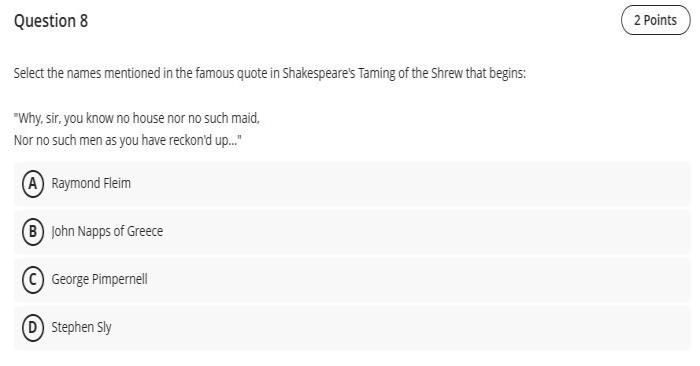
Multiple Answer are a variation of the Multiple Choice question in which the student indicates acceptable answers by checking the appropriate box(es). To create Multiple Answer questions in Blackboard Ultra, use the Multiple Choice question type and choose multiple correct answers. You must create a minimum of two answer options, and up to a maximum of 100 (though it is good practice to only provide between four and six). Answer options are randomly shuffled when presented to students. With a multiple answer question, students should select the correct answer(s) to the question, so avoid using answer options such as ‘all of the above’ if all answer options are correct. Blackboard does not indicate the number of correct responses to the student making guessing the correct answer more difficult, although you may wish to reveal this information to students in the question text.
By default, Blackboard grades this type of question by exact match. The student needs to select all the correct answer options and leave all the incorrect answer options unchecked to receive a score. However, partial credit can be awarded to the other choices if they demonstrate some mastery of the material.
True/False
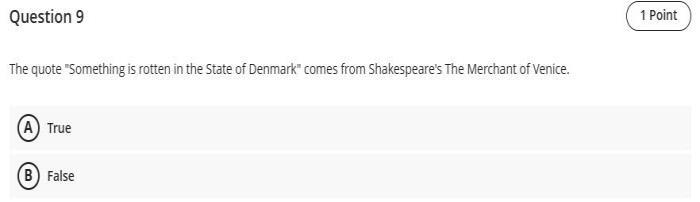
True/False questions are similar to Multiple Choice, you present a statement or question and the student indicates whether the statement or question is ‘True’ or ‘False’. This type of question has pre-defined answer values of ‘True’ and ‘False’, and therefore when using this type of question the statement should be unequivocally true or false.
Auto-generate questions
You can use the AI Design Assistant in Blackboard to generate test question suggestions. You can find the option to auto-generate questions at the top of the new question menu in the test creation panel. Test questions can be defined from existing content in the module site, by adding a description to further focus the questions, adjusting the complexity, and choosing an output language. You can specify the question types (Essay, Fill in the blank, Matching, Multiple choice, True/False) or allow the AI Design Assistant to randomly choose question types, and select the number of questions to be automatically generated (from one to ten). Once generated, you can review the questions for accuracy and bias, edit the questions as required, and add them into the assessment.