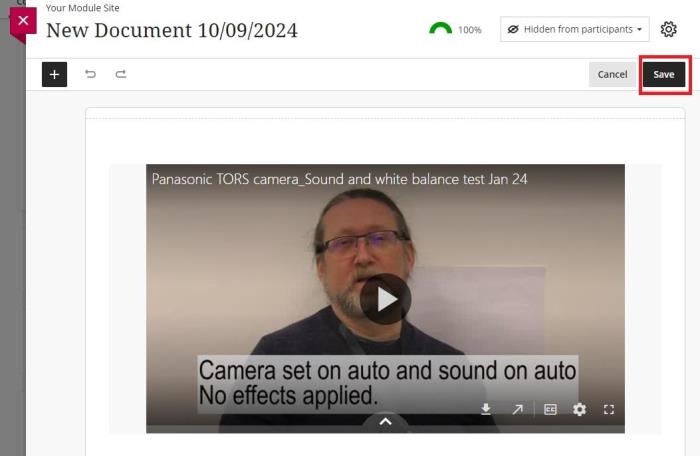First, make sure you have added a Panopto folder to your site. This makes managing video on the site easier, prevents other site staff from not having relevant permissions, and avoids issues around students not having the correct viewing permissions.
Once you have added a Panopto folder, it is now quick and easy to share Panopto videos wherever you like on the Blackboard site.
Step 1. Click on the nearest dividing line to where you want the video to be (but you can also move it later). From the pop-out menu that appears, click [Integrated Tools]
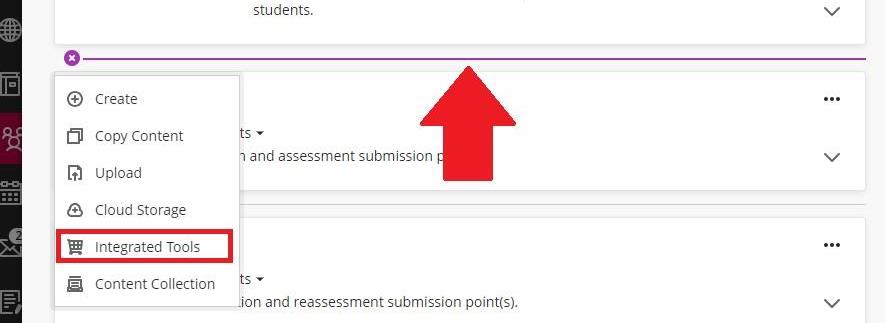
Step 2. On this next screen, click the [Panopto video embed] (taking care to select the correct tile as there are several that start with the word Panopto)
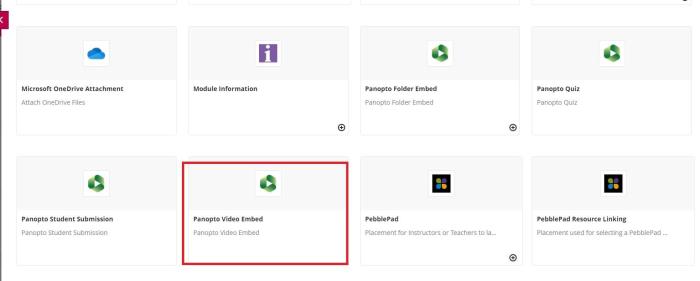
Step 3. Once your Panopto folder loads up, you can select from the [Choose], [Upload], or [Record] tab. (There is more information here on how to upload and record.)
To choose an existing video, select the radio button to the left of the video, then click [Insert].
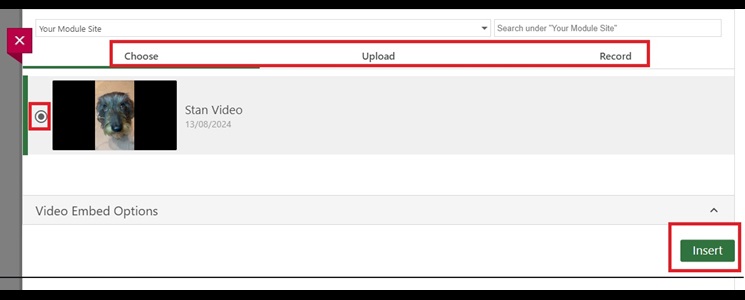
Step 4. The video is now linked and visible to students on your site. You can pick it up (click and hold the mouse button) and move it to a new location if you prefer.
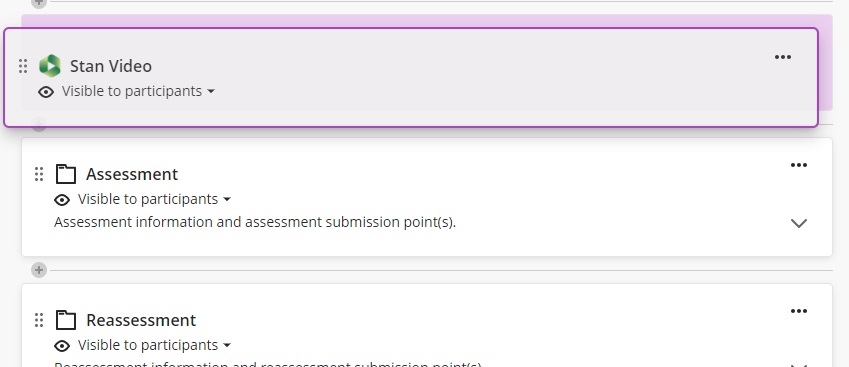
Step 5. The video is now a clickable link where you embed.
Step 6. If you’d rather it previewed, you can instead create a document then go [Insert Content] then [Integrated Tools], select the video, [Insert].
Step 7. Click [Save] in the top right of the document. Retitle the document. Then close it down with the red X.