It is recommended you enable and use a Panopto folder to your Blackboard Ultra site (rather than just upload videos directly to a content area individually) as this gives you the full video management interface.
Once you have created a Panopto folder for your site, you can upload and access your videos from this folder. You can then embed the folders where you like around the site.
Managing videos for your site this way means that other staff can access and edit videos where needed, and that you can be confident you have the correct materials on the correct Blackboard site.
To add a Panopto folder to your site:
Step 1. Log on to your module or organisation site and hover over any dividing line in the main section until you can see the ‘add content’ plus symbol. Click on the plus.
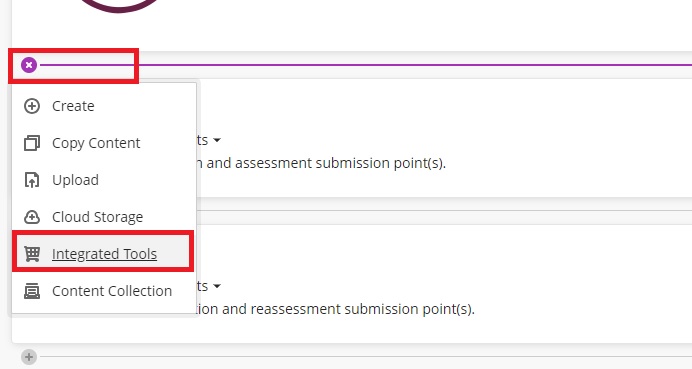
Step 2. Select ‘Integrated tools’.
Step 3. Find ‘Panopto Folder Embed’ and select the plus symbol in the bottom right of the tile.
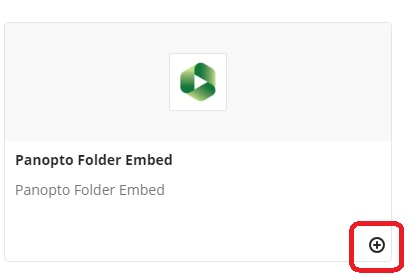
Step 4. This will add your module folder to your module content page. You can move the location by drag & drop.
Step 5. You can now select the 3 dots (…) on the Panopto folder to edit the folder's name, description and visibility.
Step 6. You would usually leave this folder ‘hidden from participants’ as students do not need to access it.
See this guide for How to share a Panopto video to your site.