Uploading to Panopto through your Blackboard site can be useful, as this method means you can be sure you have uploaded to the correct site and access permissions are correct for the site cohort.
You can also upload through the browser version of Panopto but you will need to correct the correct module or organisation site folder to upload to.
Step 1. Log on to your module or organisation site and select your Embedded Panopto Folder. If you have not added one yet, see this guide How to add a Panopto folder to your site.
Step 2. Click the 'Create' button at the top centre of the screen.
Step 3. Click 'Upload media'
Step 4. Drag and drop the video or audio file you want to upload into the upload box.
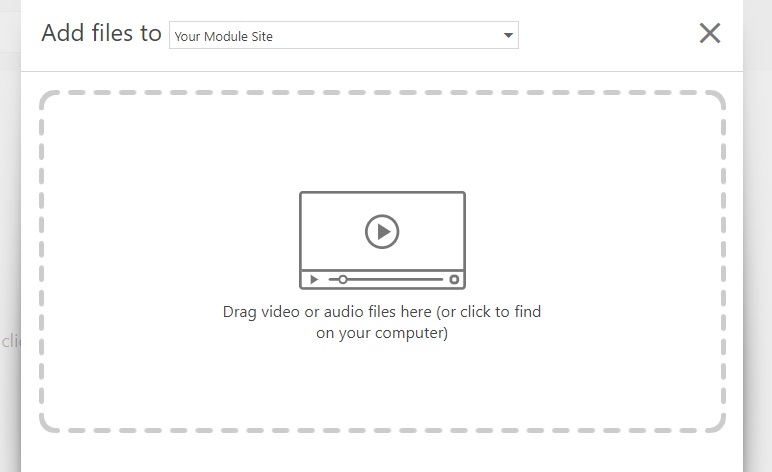
Step 5. Once the green upload bar has reached the end you can close this pop-out box with the grey X in the top right.
Step 6. The video is now ready to be deployed across your module site. Please see this guide Share a Panopto video on your site for more information.