Uploading to Panopto via your Panopto account can be useful if either, you don’t currently have access to your Blackboard site, or you have a video you may want to share across different Blackboard sites.
See this article if you want to know more about How to upload via Blackboard.
Step 1. Log in to your Panopto account using your normal SHU login details.
Step 2. Click the [Create] button in the top left.
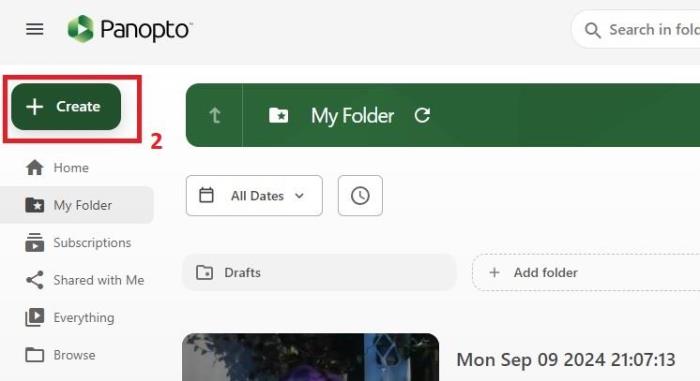
Step 3. Select [Upload Media].
Step 4. Click the folder selection menu to select your preferred location. If you are unsure where to store the files, you may want to put them in [My Folder]. You can always move them later if needed.
Step 5. Drag and drop the video or audio files into the highlighted square (or click on the highlighted square to upload via File Explorer).
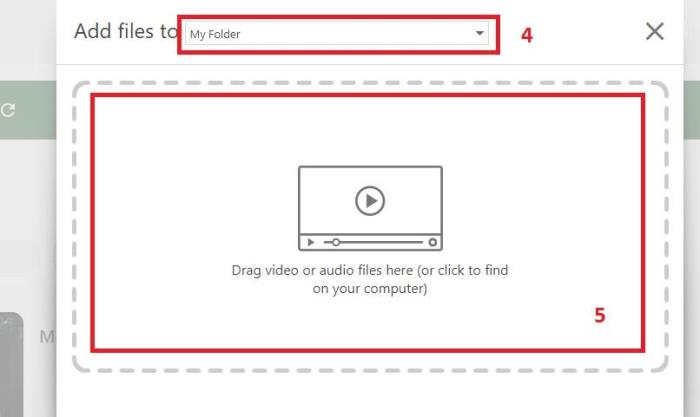
Step 6. Once the upload bar indicates it, you can close this screen down with the X in the top right.
Step 7. The video is now ready to be deployed across your module sites.
Please see this guide Share a Panopto video on your site for more information.