Microsoft Teams meetings can be created and managed in a Blackboard module or organisation. This allows you to manage participants based on enrolled students on a site.
Note your school or institute may opt to manage online timetabled teaching sessions via the Teams link option in the student Timetable [Setting up Teams Teaching Sessions | Sheffield Hallam University]. It is advised to keep this consistent within a programme of study. In these instances it may still be useful to manage non-teaching sessions via the Blackboard link.
Setting up Teams Meetings in Blackboard
If this is the first time you have used Microsoft Education (Teams in Blackboard) in this site:
Go to the relevant Blackboard site. Note you will need the role of Instructor, Module Leader or Course Leader in the site to see all options below.
Step 1 - On the right hand panel, under ‘Details & Actions’, select ‘Enable Microsoft Education’
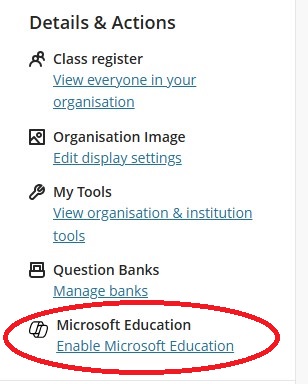
Step 2 – When prompted, select the option to synch the site with Microsoft Education. After a minute or two, this will be ready (you may need to refresh the page). Now on the right hand panel of your site, select ‘Open Microsoft Education’.
Step 3 – Select ‘Continue’ when prompted. On the next screen, select if you would like to set up Meetings and/or Teams.
Step 4 – Select ‘Done’. This will now be fully set up, and you can move on to the next step to create meetings.
To create meetings within Microsoft Education:
Step 1 - On the right hand panel, under ‘Details & Actions’, select ‘Open Microsoft Education’
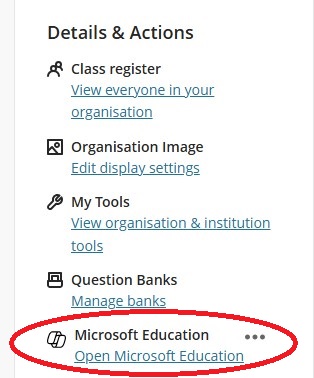
Step 2 – Select ‘Teams Meetings’
Step 3 – Select ‘New Meeting’ in the top right of the screen.
Step 4 – Fill out the following details:
Add a meaningful title to your session
To invite members: Click into the box labelled ‘invite required attendees’, select the site members for this particular meeting (or select ‘Add entire class to invite everyone enrolled on the site’). You can also type in the box to search the University directory for people who aren’t on the Blackboard site.
- Alternatively, select ‘Allow anyone in the course to join’. This will not send invites, but will allow anyone enrolled on the site to see and attend the meeting via Blackboard.
- Set time and dates for start and end of the meeting
- Optionally create any recurring rules if it is a sequence of meetings
- Add details for the meeting
- Click ‘Save’.
Unfortunately there is no integration between Blackboard groups and Teams at this current time.
Accessing meetings
Students will access the meetings either through their calendar invite (if you have used this method), or they will see all meetings they have access to using the Microsoft Education link in the right hand menu.
You can access the meetings the same way.