Note - Attendance at scheduled teaching sessions, including those online, should be taken using Jisc Learning Analytics. The guidance below for Teams sessions does not replace that.
Session attendance is recorded in Microsoft Teams sessions. It will give you data on who has attended, their contributions to interactive tasks, and the length of time they spent in the session.
Note - Attendees who enter the session as a guest may have incomplete or incorrect names.
The setting to log attendance is enabled by default on Meetings. It can be switched off via the Meeting's Attendance.
Viewing attendance
- You can access your recording in a number of ways.
- It will be visible for Organisers and Co-organisers in the meeting's chat (if chat is enabled). This will be posted in the chat after the recording is stopped, linking to the meeting's 'Recap'.
- Organisers and co-organisers can access the recording from your Teams Calendar by opening the calendar entry and selecting 'Recap' on the top menu.
- Once the Recap is opened the attendance will be downloadable as below.
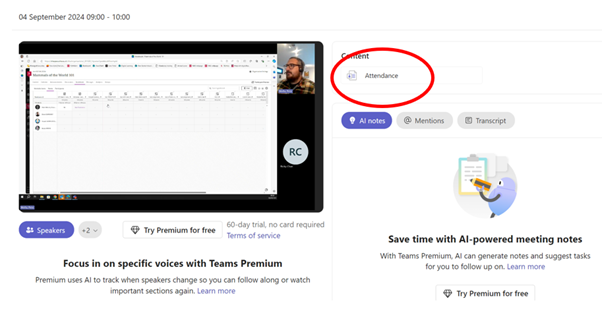
Select this to view a summary of the attendance data, and select 'Download' to export this as a file that can be opened in Excel.
If the attendance isn't showing, and all settings are correct, check there isn't a participant that has forgotten to log out and is still in the session. The report will only be completed once the last person leaves. An Organiser or Co-Organiser can remove them from the session if so.