The Chat and Q&A functions in Microsoft Teams allow you to easily interact with learners during your teaching sessions. They can be used to ask questions, encourage conversation between participants, or receive feedback.
Chat is the default option, and allows freeform comments throughout the session. This is the most straightforward option, but can lead to questions and answers becoming disjointed and hard to follow in busy sessions.
The Q&A function is specifically designed for discussions and questions, creating threaded chat which keeps answers and questions together, and is therefore easier to follow.
Notes on setting up Chat
- Chat is enabled in a Teams Meeting by default. It is accessed from the 'Chat' icon at in the Teams Meeting's top menu.

- To edit the settings of the chat, select the 'More' option in the top menu. Select 'Settings', then 'Meeting Options', and scroll to the section labelled 'Engagement'.
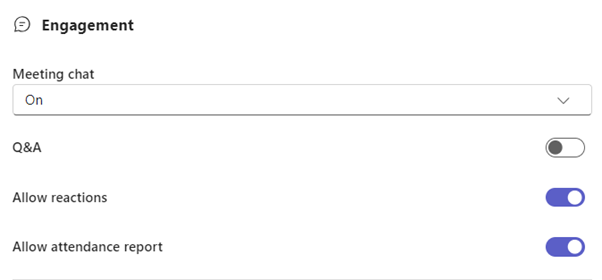
- The three options you can change in the drop-down menu labelled 'Meeting chat' are:
- On – the Chat is available during the meeting, and is accessible by participants afterwards via Microsoft Teams.
- Off – the Chat is unavailable
- In-meeting Only – The Chat is only available while in the meeting.
- Save your settings when finished.
Notes on setting up Q&A
- Q&A is not enabled by default. To do so select the 'More' option in the top menu. Select 'Settings', then 'Meeting Options', and scroll to the section labelled 'Engagement'.
- Toggle the switch labelled 'Q&A' as below.
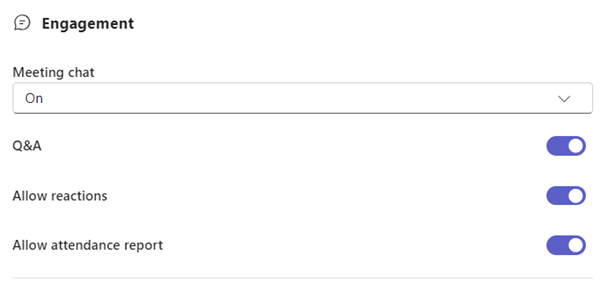
- Once switched on, Q&A will appear in the top menu of your Teams Meeting as below.

Advice for successful use of Chat and Q&A
- Do not feel pressure to answer questions as soon as they come in. Leave natural pauses at appropriate points in your teaching to stop and answer questions, or where possible use a co-presenter assigned to answer them.
- It may be confusing to have Q&A and Chat available at the same time, so consider removing that chat function if using Q&A. If you do use both, make it very clear when to use one or the other.
- Using Chat and Q&A can be quite an easy way to add interactivity to your sessions. Remember you can use them to pose, as well as receive, questions.