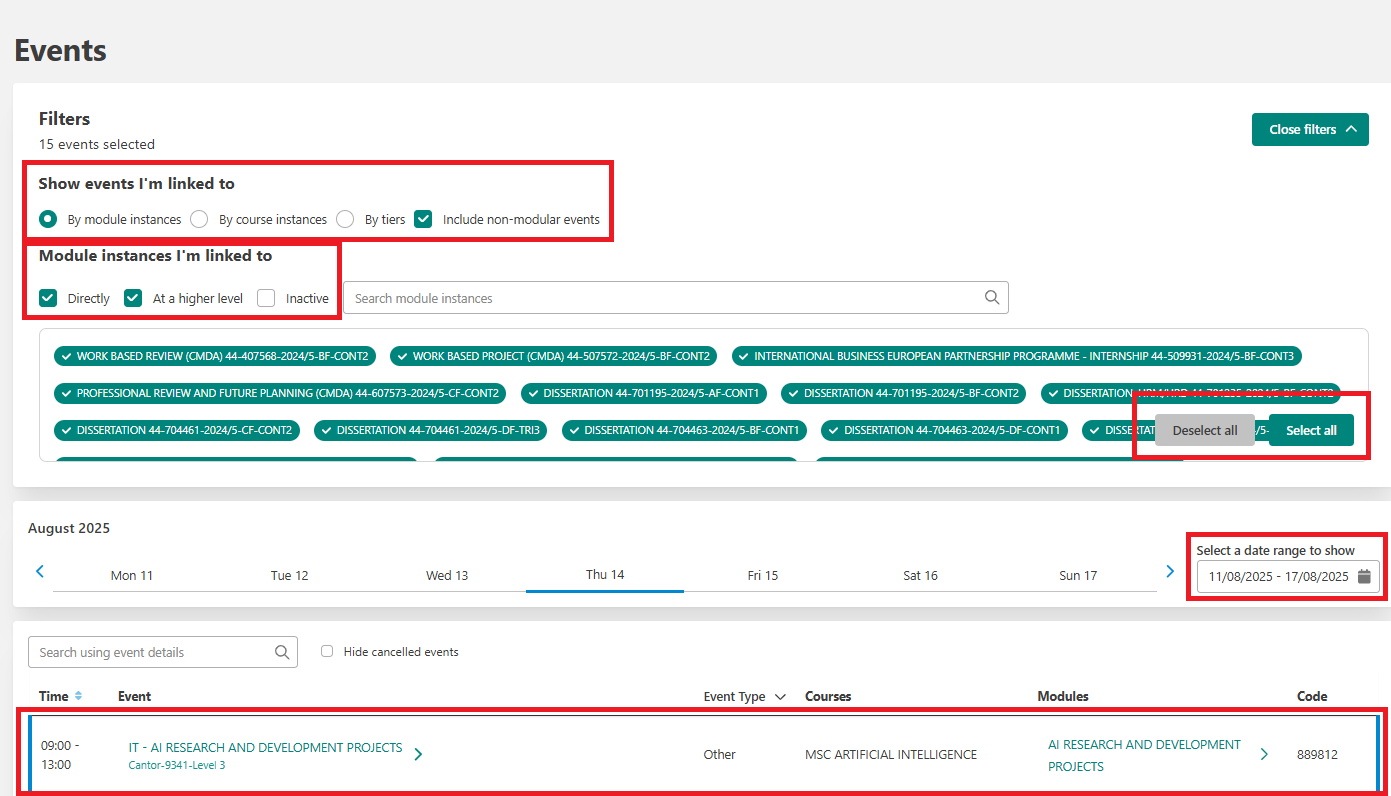This article explains the Events Page.
Your Events page will automatically display your timetabled activity for the modules you are linked to on Blackboard.From the Events page, you can see all of your Events including timetabled activity for every module you are an instructor on Blackboard and any event that you have created in the Jisc learning analytics system.
If you create a new register either linked to a module or not, you can find the event listed on your Event page. Click on the Events page.
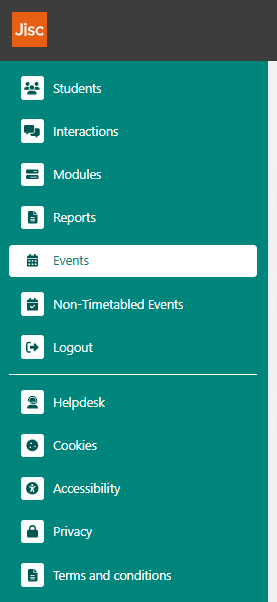
You can filter events to view events you're linked to:
- 'By modules' - these are modules you are linked to via Blackboard sites as Instructor.
- 'By courses' - if you are a Course Leader, these are modules on your courses.
- 'By tiers' - dependent on your permissions, you might be able to view Events for the entire College, School/Institute, subject, or just your course cohort.
You can then filter by module instances you are linked to:
- 'Directly' - these are modules you are linked to via Blackboard sites as Instructor. This is the view majority will require.
- 'At a higher level' - these are modules you are linked to via your tiers permissions. Dependent on your role within the university, you might have enhanced permissions in Jisc learning analytics. Please review our Tiers & Reporting guide for more detailed information.
- 'Inactive' - by ticking this, you can see events for modules which are currently 'Inactive' as per SITS start and end dates of this module.
Use the date range filters to view current, historic, or future events. Please note, events will only display two weeks in advance of your taught activity for pre-populated events via MyTimetable, the university's central timetabling system.
Each event is listed as a row and the details of the events are listed in columns. This includes:
- Time of the event
- Event name - click on the Event name to be taken to the Register page
- Courses - this will only display if linked to a specific course in the data
- Modules - click on the Module name to be taken to the Module page
- Code - this is the Event Code you share with students