There are a few potential reasons why a student can't see a module site on Blackboard.
1. No Blackboard site was created for the module
Nearly all modules at Sheffield Hallam University should have a module site. However, there may be some circumstances under which this is not the case; for example, if the module is newly approved and has not been run before.
2. Blackboard site has not been made available to students
If the site is unavailable to students, the phrase (private) will appear on top of/next to the name in the list of Bb sites.
List view format of Blackboard site, showing a private site

Instructions:
Step 1:Open (enter) the Blackboard site
Step 2: Choose 'module/organisation settings' top right of the site page
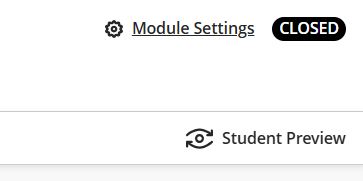
Step 3: In the 'close course' section 'toggle off' 'Course content will be unavailable to students"
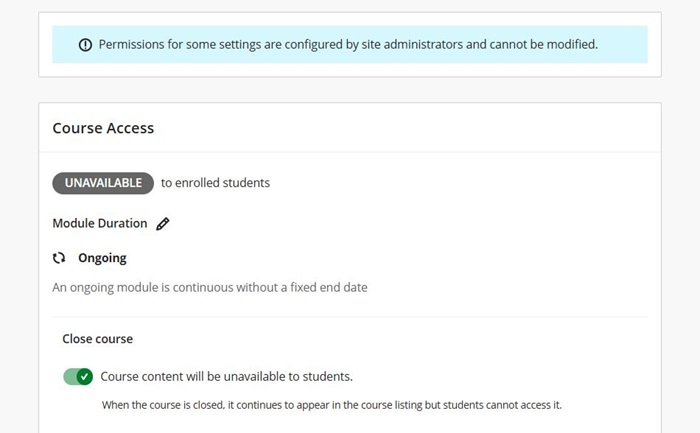
The 'unavailable' indicator will now change to 'open', and your site will now be available to all enrolled students.
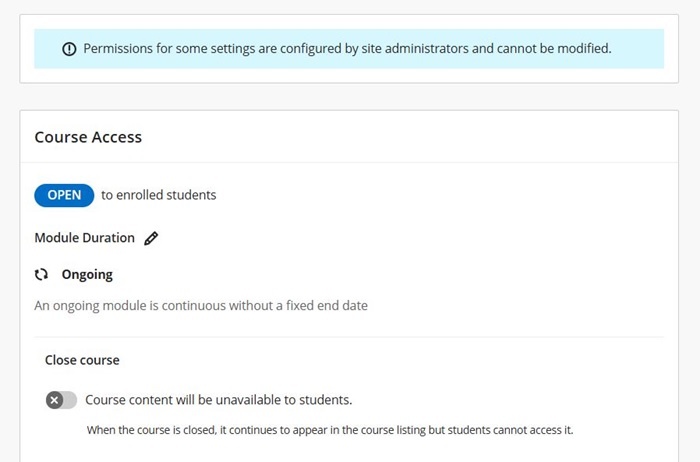
3. Possible enrolment issues with SITS
If a student is not 'attached' to the module in SITS, the student will not see the corresponding Blackboard site until their SITS status is updated.
Note: students can have their IT access suspended under certain circumstances, for example, if they have unpaid fees.
Instructions for checking whether a student is enrolled to a module site
Step 1: Access the Blackboard Institution Page.
Step 2: Click on Search users in the Support tools module.
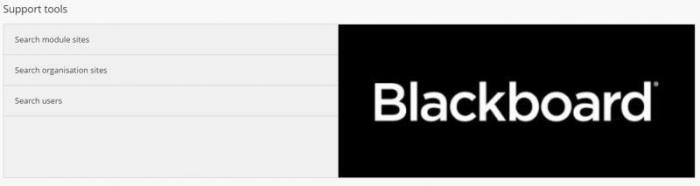
Step 3: A list of matching users will appear.
Step 4: Click on the chevron next to the username you want and select Module Enrolments or Organisation Enrolments.
Step 5: If a site is unavailable, you will be able to tell from this list by an X symbol. Sites with a 'no smoking' type symbol are archived and not currently available.
If you have further questions regarding student enrolment, please contact the course leader/ course administrator.