There are many potential reasons why you can't see an Organisation/ Module site in Blackboard.
Make sure you are in Modules or Organisations view in Blackboard. If no courses appear in Modules or Organisations view, check your filter settings at the top of the page, Terms filter should be set to All terms and Filters All Modules/ Organisations.
If you still can not see your course in Blackboard Modules or Organisations view, you may need to be assigned to the module. while students enrol on a course and are automatically assigned to a course, staff need to be manually assigned to their course. When the Module sites are created the Module Leader will be able to access the site and will then need to use the staff enrolment tool to add other staff attached to the module. This can be accessed on the module or organisation page in My Tools on the right hand side of the page.
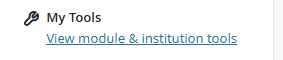
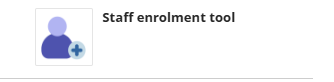
If you are still having problems contact the module leader or course admin.
Organisation sites
Another reason you may not be able to see your Organisation site is if it has been archived. Every year organisation sites from the previous academic year which are no longer required are archived, this is performed in September. This is to clean up the view for staff and students and ensure the correct Blackboard sites are used in the coming year. Organisation sites that are archived are retained for 3 months before being permanently deleted. You can request access to an archived site.
Some staff have organisation sites which need to remain active until a later time point, such as those for summer cohorts. You can check when your organisation site will be archived, and update the end date, by using the Site Update tool.
Checking/amending an Ultra organisation site end date
Step 1: Access the organisation site, and click My Tools - 'View organisation/ module & institution tools' under the Details & Actions menu.
Step 2: Select Site Update from the My Tools panel.
Step 3: On the Update Site Details page, you can see the end date that is currently set. If you need to change the end date, click in the End Date box and select a new end date from the drop-down list and click Update Site.
Step 4: You will see a confirmation message that the organisation site name has successfully updated. Click OK. Your organisation site will reload, and you will taken back to the organisation site content page.