What are Announcements?
In Blackboard Ultra there is no ‘send email’ tool like there was before. Instead, there are two methods of communication; Announcements and Messages which can both be sent alongside email copies. Announcements pop-up on the module site for students to view whenever they access the site after a new announcement has been posted, announcements can also be scheduled in advance if required and are automatically visible to all members on the module, they can’t be sent to individual groups or participants.
How to send an Announcement?
Step 1. Within a Module, go to Announcements on the top navigation bar. Here you can see any announcements previously posted, any scheduled to be posted or any saved as drafts.
Step 2. Select the plus symbol in the top-right to open the ‘create a new announcement’ panel.
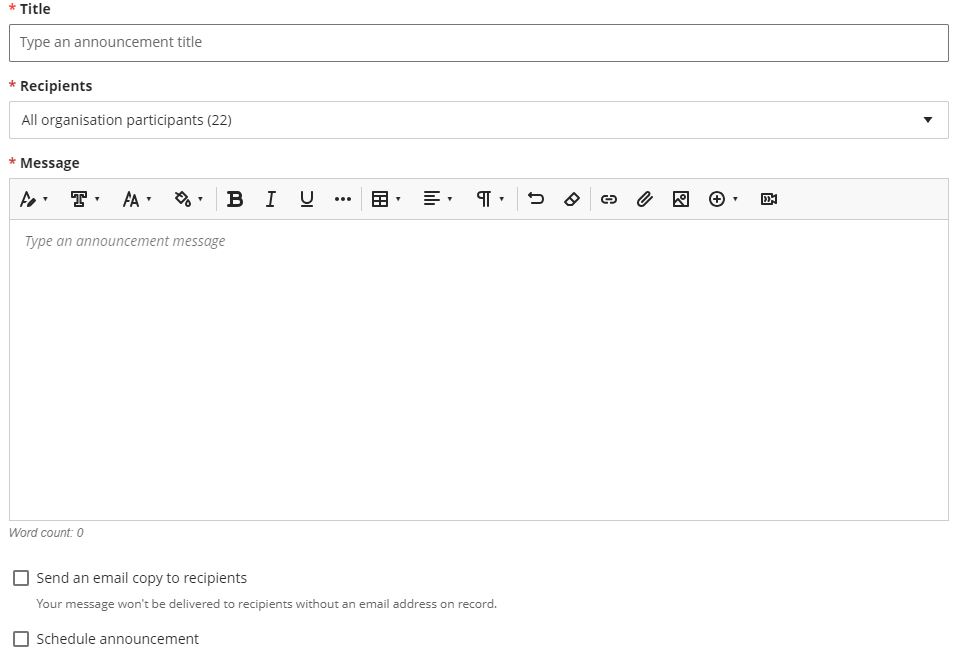
Step 3. Give your announcement a title and you can start writing your announcement in the ‘message’ area. You are not able to change the recipients as announcements are automatically sent to all participants.
Step 4. If you want to send the announcement as an email, you must select ‘send an email copy’. This will ensure that an email if also delivered to the recipients.

Step 5. If you want to schedule a future announcement, you must select ‘schedule announcement’. You will then be prompted to choose which date to show the announcement and whether you want it to be hidden on a certain date.

Step 6. You can then either save as draft or post the announcement.
How do student see Messages?
Students will see announcements as a pop-up as soon as they access the module site after an announcement has been posted.
If you sent an email copy of the announcement, students also receive an email copy of the announcement with a link to view in Blackboard.