You may want your students to self select which group to join (either because you want to give them a choice, or because it saves you having to assign a large cohort). Below are the steps to set this up, and the steps for the students to complete.
Step 1. Within a module, select Groups on the top navigation bar.
Step 2. Select New Group Set, in the top-right corner.
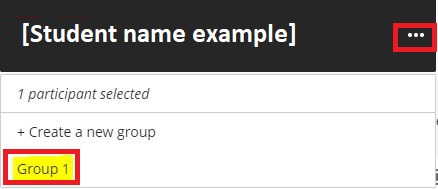
Step 3. You should now give the Group Set a meaningful name.
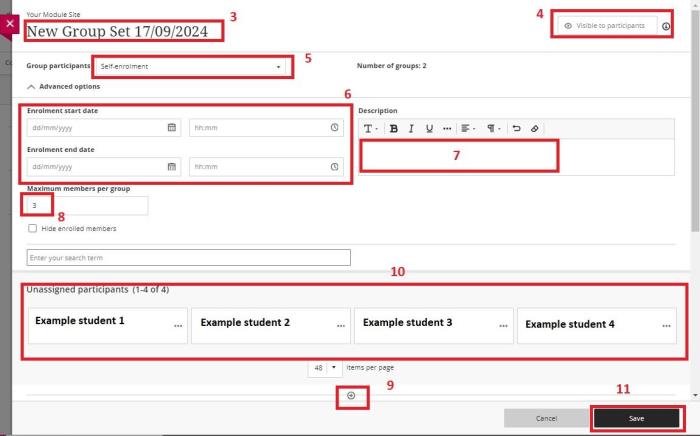
Step 4. For Self enrol you need to make the Group Set visible.
Step 5. You can now select [Self-enrolment] from the drop down menu at [Group participants].
Step 6. You do not have to set enrolment start and end dates if you don't want to. if you do set a deadline for them to enrol themselves in groups, and a student does not meet the deadline, you will need to manually assign them. Until they are assigned they may not be able to veiw some content if you have set it to release to groups).
Please note that Blackboard automatically creates an site-wide announcement encouraging students to sign up a group, so you may want to either utilise the enrolment start dates to aviod confusing students, or not create the group until you need them to join.
Step 7. For self-enrol groups, it is suggested you included any relevant instructions to the students in the description so that they can chose appropriately.
Step 8. Please check and set [maximum number of members per group] correctly. (i.e. don't leave it set at 3 if you have 50 students and only 5 groups to pick from).
Step 9. At this point you need to create the actual groups. Click the plus sign indicated at bullet 9 in the above image. This creates a new group each time you click it. Name the groups clearly and appropriately.
Step 10. Select the 3 dots next to each students name, a drop down menu will appear that means you can assign this student to the groups you have just created.
Step 11. When you have finished assigning students to groups, click [Save].
Student view of Self-enrol
Students can find the self-enrol groups by logging in to the module / organisation site, and selecting [Groups] from the top toolbar.
You can also test this by selecting [Student Preview] and selecting [Groups] from the toolbar.