This article will discuss how you, as a staff member, will access PebblePad.
Accessing PebblePad from the Blackboard homepage
PebblePad can be accessed from the Institution Page when you first log in to Blackboard. It is linked from the section titled 'More key tools and links'.
This link will take you to the main user area of PebblePad (known as 'Pebble+'). Accessing students' work would usually be undertaken via the method below as it will take you directly to the relevant Workspace.
Accessing PebblePad from a Blackboard site
If you or colleague have created a PebblePad link in your site, it can be accessed as below. This may be placed anywhere in the module content that makes sense in context of the site. If this hasn't been set up, see the page on Setting up PebblePad via Blackboard for more details on how to do so.
The PebblePad link will appear like this:
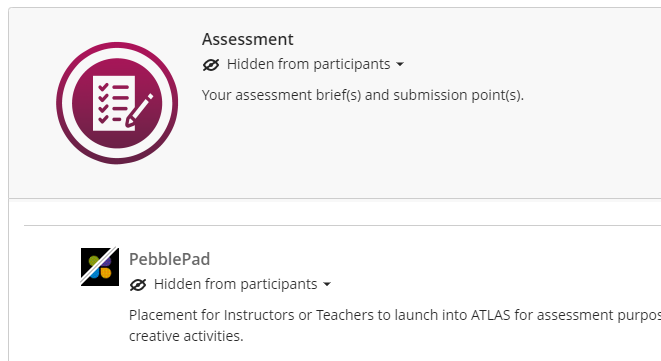
Clicking on the PebblePad link, staff are directed to the specific Workspace in the area area of PebblePad known as ATLAS. The exceptions are as follows:
- If this is the first time you are clicking the PebblePad link in the module site, you will be prompted to set up a new workspace or assignment. Once setup is completed, you and other staff members enrolled on the module site will be directed to the ATLAS dashboard.
- If this is your first time (ever) attempting to use PebblePad, please contact the Digital Learning Team. You will need to be inducted to use PebblePad, and gain certain permissions to create Workspaces.
How will students see PebblePad?
Students clicking on the PebblePad link within your site will see the Pebble+ user dashboard, bypassing the SHU authentication login screen. Please note, you will need to make the link visible to students in your Ultra module site once you have completed the PebblePad workspace setup process.
Students can also access Pebble+ via the link on the Institution Page.