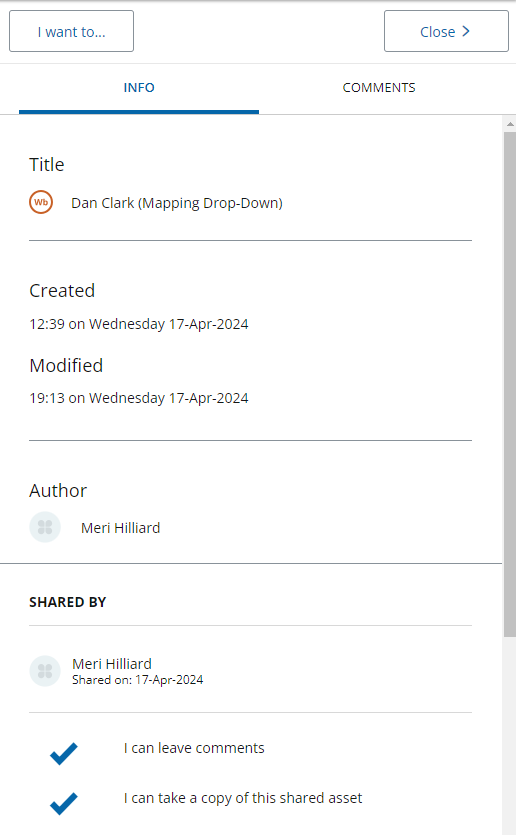This page looks at situations where a Resources has been shared with you by another user in PebblePad. Not this does not refer to students submitting work to grade via ATLAS.
Resources, such as Workbooks, that have been shared with you in Pebble+ can be found in your Resources store.
Step 1. Click the burger icon at the top left of the screen.

Step 2. Choose Resource store.
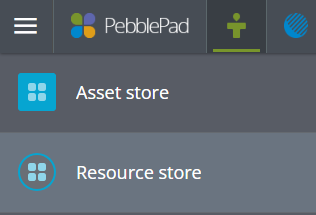
In your list of Resources there is information underneath the name of the Resource that tells you where the Resource has come from.
Resources shared through Atlas Workspaces will list the name of the Workspace they are associated with. E.g. 'Dave B for D Carr Evidence Log' has come from a workspace in ultra test 19 module site.

If it has been shared directly with you by an individual, you will see a 'Shared with people' label in blue.
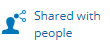
To find more information about who shared the resource, click the 'Shared with people' label, or the information button (i inside a circle, at the right side of the screen)

A side-window will show you details about the shared resource.