A brief guide on how to enable TurnItIn on a submission point is as follows, but please note: online submission points for summative tasks (for both first sit and reassessments) are automatically created at the start of the academic year, based upon the data held within the Student Records System (SITS). They will have a name such as 001 Coursework – Submission Point. If there was no data for the tasks in SITS when the automatic process runs, the submission points will need setting up manually.
Please see this page for how to set up a submission point manually: Setting up an Assignment.
Below are the steps on how to enable Turnitin on an existing submission point.
Step 1. Click to open the submission point you want to enable Turnitin on. In the panel on the right, you'll see the Turnitin option near the bottom.
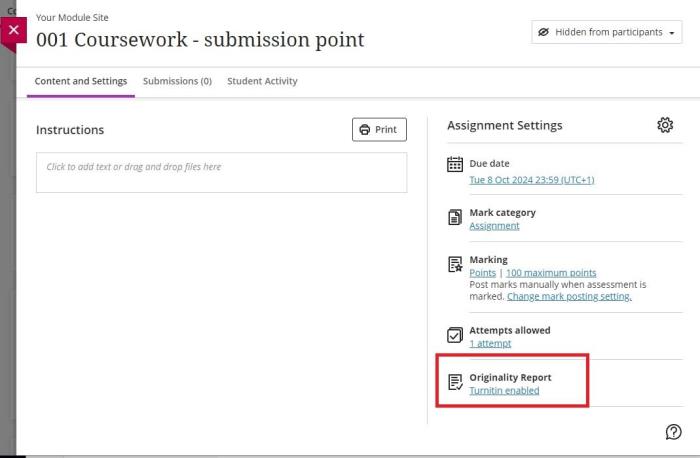
Step 2. Click on the words [Enable TurnItIn] and switching the toggle on the next screen to on.
Step 3. After a few seconds, the further settings will load. Once you have selected the options you want, click [Save] at the bottom on this panel.
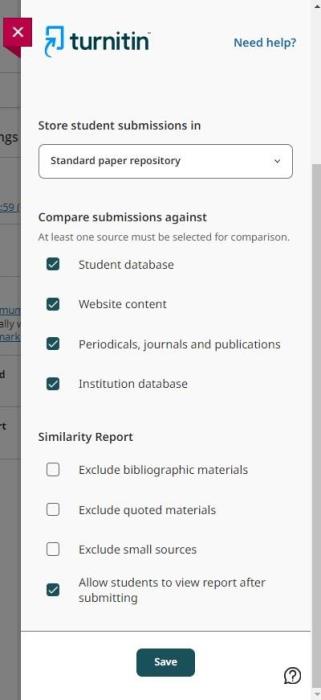
Step 4. Once you have clicked [Save], you can close this panel down. You can now close the submission point.