Sometimes there is a bug in Turnitin where a student's similarity report matches a students' earlier attempt to the same submission point in Blackboard, often showing as a 99% match. Turnitin claim this bug should be fixed for 25/26 Blackboard sites but it is affecting many 24/25 ones unfortunately. Below are instructions on how to exclude the match.
How to remove student self-matches in Turnitin reports
Step 1. Open the student's Turnitin similarity report.
Step 2. On the right-hand side, select Sources.
Step 3. Select the option Show overlapping sources, and the list of sources for the paper should expand, similar to the below screenshot.
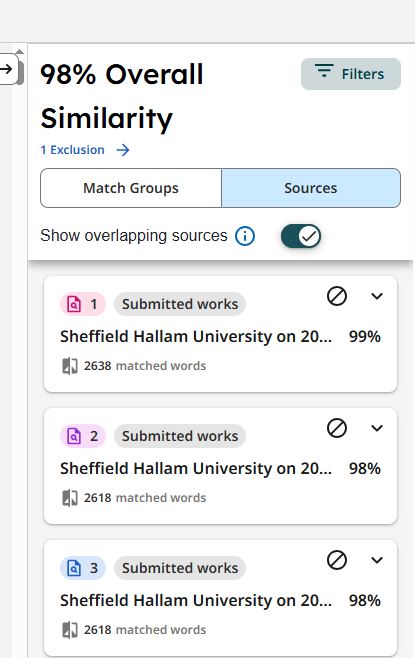
Step 4. For each source which you wish to exclude (e.g. those with 98 or 99%), click the 'Do not smoke' type symbol. The list of sources will quickly refresh, excluding that one.
Step 5. Once you have excluded the sources you will have a more accurate similarity report to look at.
We apologise for any inconvenience this bug is causing and are working with Turnitin about fixing it as soon as possible.