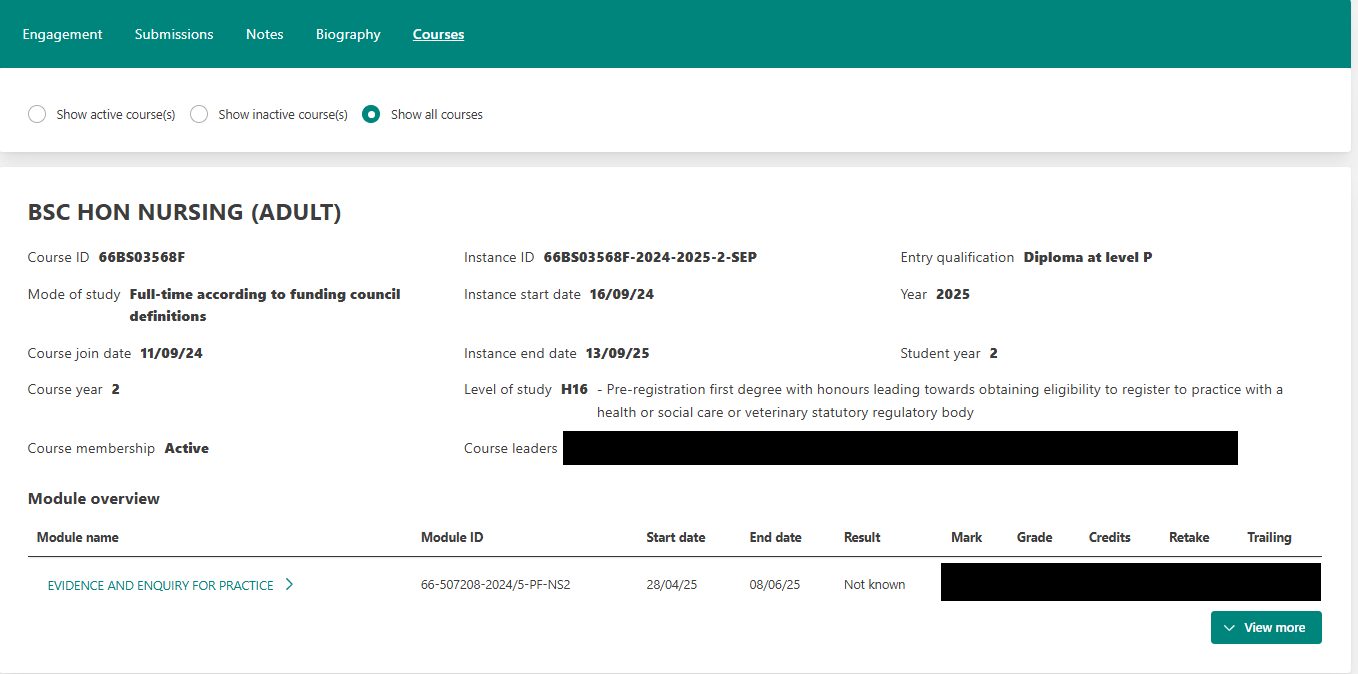This article explains how to monitor a specific student and view their detailed student engagement metrics.
Specific Student Page
Click on a student’s name on the ‘Students’ page. You will then see a student’s overview page. Across the top, you will see:
- Student’s name
- Student’s email address
- Student ID number
- Personal tutor (this is their Academic Adviser via SITS)
- Course
- Summary metric – this is a normalised calculation of their student engagement metrics.
- Attendance – this is % of attendance over past 14 days on active modules.
- Blackboard activity – this is % of usage compared to other students on same module(s) over the past 14 days on active modules.
- Submissions – this is % of submitted modules over the past 28 days on active modules.
- Recent activity – this is details of recent activity with Blackboard, submissions, or attendance. This will only display the past 30 items of recent activity.
On this page, you can:
- View Engagement – these are the student’s metrics against their Active modules, Not started, and Completed modules.
- View Submissions – these are the student’s submissions via Blackboard Grade Centre for their Active modules, Not started, and Completed modules.
- View and Record Notes – this is where you can make and store notes about a student.
- View Biography – this includes additional details about the student.
- View Courses - this includes current and previous courses this student has been enrolled on and displays ratified marks.
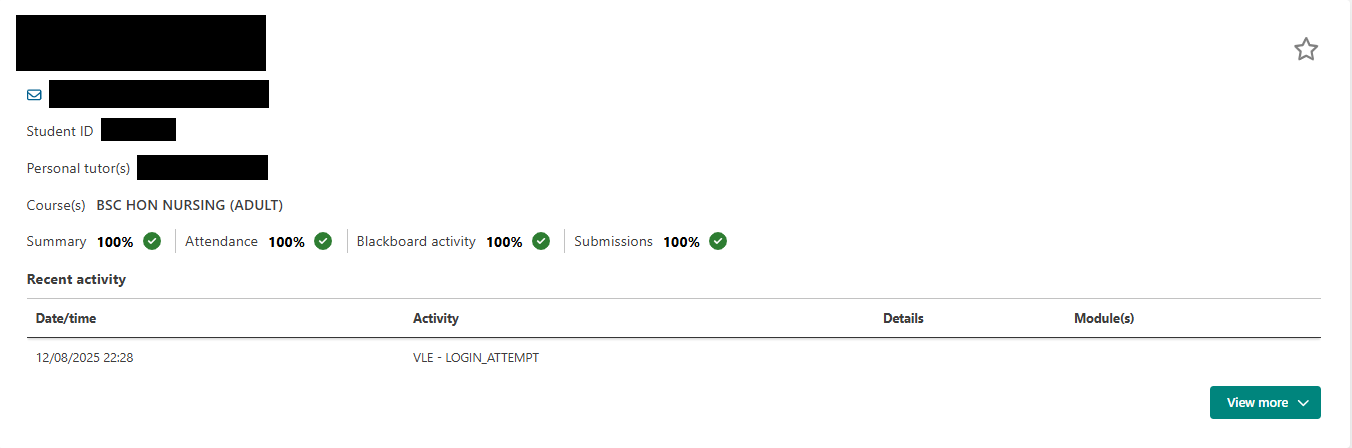
1) View Engagement
Under the Engagement tab, you can view module metrics for active and completed modules, engagement history, and attendance.
Module Metrics
This displays active module, module not yet started, and completed modules. Active module metrics are updated each day. Completed module metrics are set based on the module end date. Modules not yet started will not have any metrics calculated against them yet. For more information about metrics, please refer to the article about Student Engagement Metrics.
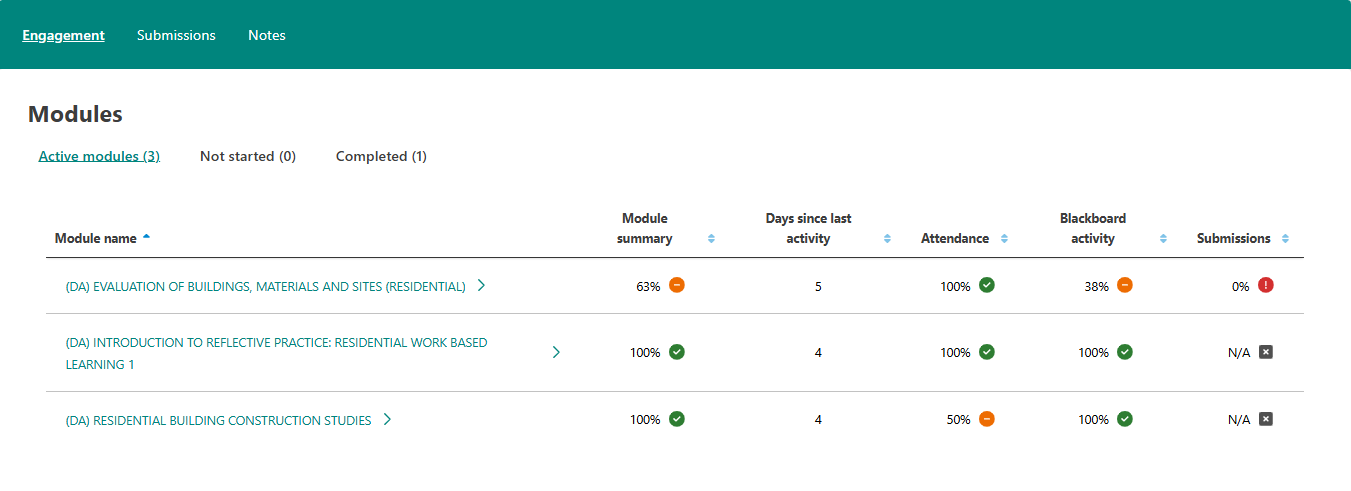
Engagement history
You can view history of the student’s engagement against their modules. The coloured lines are the student's engagement for that module. The black line (student summary) is a summary of modules. Use the filter at the top to change date range. Here you can view visualisations for the summary metric, or specifically attendance metric, submissions metric, or Blackboard (VLE) metric.
Attendance
You can also view a student's attendance data. You can use the date range to filter. Based on the date range you use, the student's attendance summary data will also appear. This includes a percentage calculation of their attendance for that date range. If you click on the event name, you will be able to view the entire register.
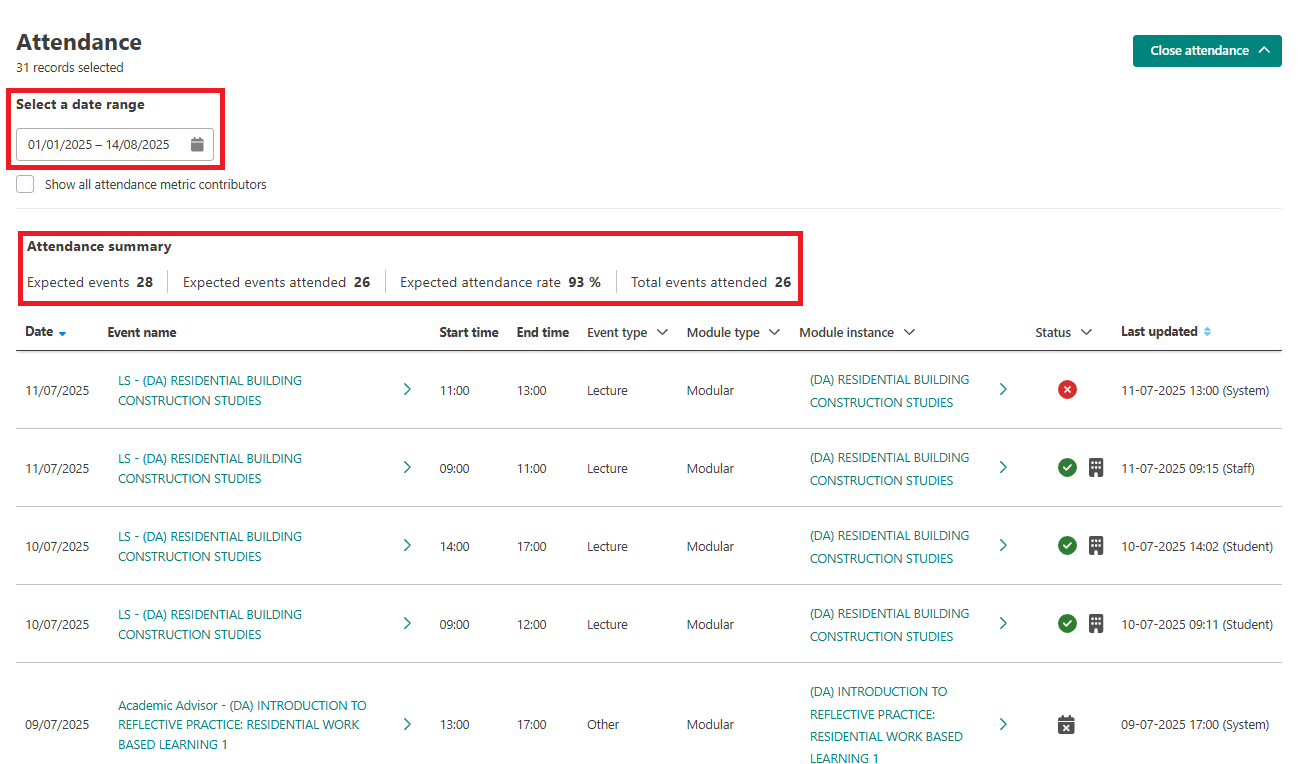
2) View Submissions
Submissions are taken from Blackboard Grade Book. These are not ratified marks. You can view active modules and completed module submissions. Submission details include:
- Module name
- Assessment name
- Latest grade
- First submission date and time - the first submission this student made for this assessment
- Most recent submission date and time - the latest submission this student made for this assessment
- Due date of submission - the due date; this does not include student extension date changes
- Number of submissions
- If the submission was late
These submissions are used to calculate the submission metric for students. Submission metrics are calculated based on the past 28 days. For more information about metrics, please refer to the article about Student Engagement Metrics.
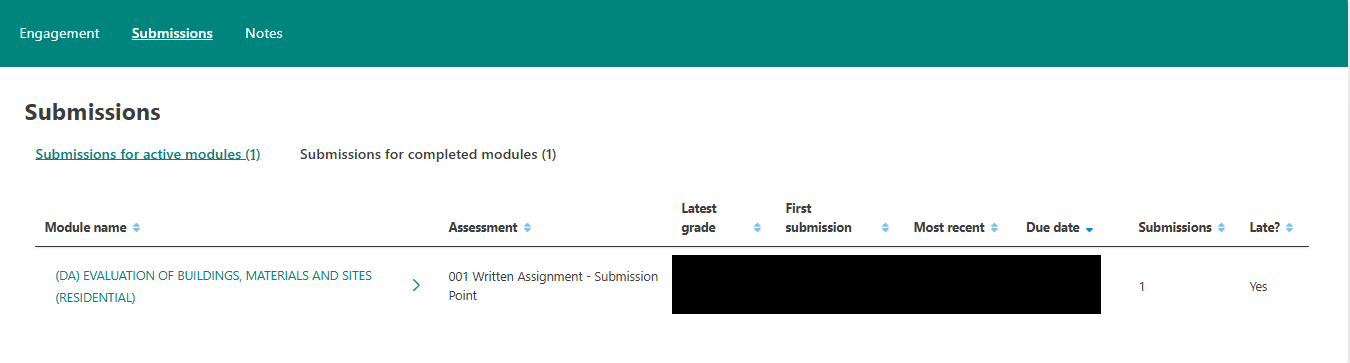
3) View and Record Notes
Notes are recordings from meetings you have with their students. Recording notes in Jisc learning analytics means that meetings had with students are held in a central location. Notes can be open or closed.
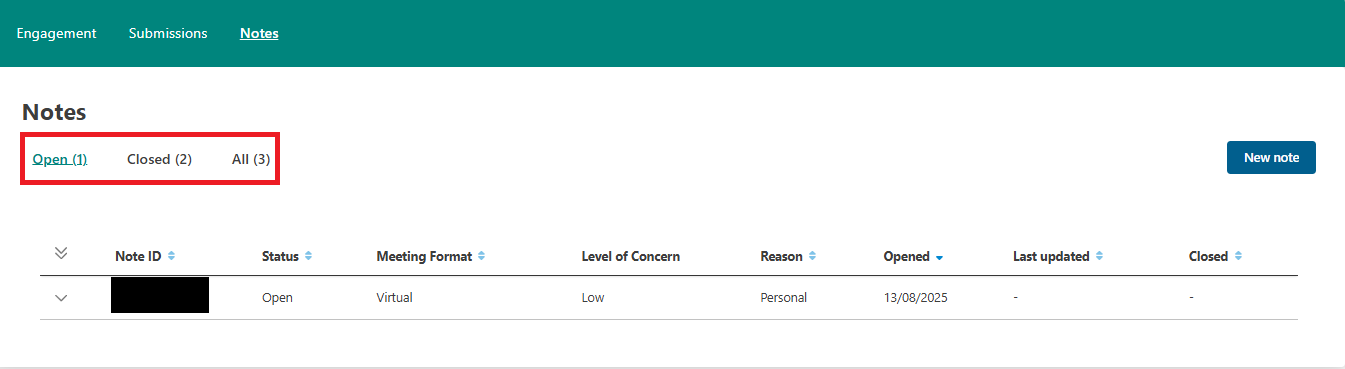
When you create a new note, this will include:
- Note ID – this is the student’s ID and the note number (e.g., 12345678//1).
- Date the note was recorded.
- Time the note was recorded.
- Author of the note.
- Permission Level – Level 1 or Level 2. This indicates the level of sensitivity of the note (see guidance below).
- Meeting Format – the options are Face-to-face, Email, Telephone, Text, Virtual or Other.
- Level of Concern – the options are High, Medium, or Low.
- Reason – the options are Achievement, Activity, Attainment, Attendance, Digital access, Illness, Mentoring, Personal, Other.
- Notes – this is where you record your notes. You are limited to 2000 characters.
- Once you are satisfied with your note, click Save.
|
Type of note
|
Guidance for content
|
Roles who can see the note level
|
|
Level 1
|
The least sensitive note.
We recommend that you record information which you are comfortable with other colleagues from wider support teams having access to.
|
- Academic Adviser
- Academic Tutors
- Course Leaders
- Senior Lead in School/Institute
- Student Support Advisers
- Work Based Learning Coaches
- Selected colleagues in Compliance, UKVI, and International Experience
- Learning Analytics Operational Support
|
|
Level 2
|
The most sensitive note.
We recommend that you record information which is more sensitive that only designated colleagues have access to.
|
- Academic Adviser
- Academic Tutors
- Course Leaders
- Student Support Advisers
- Learning Analytics Operational Support
|
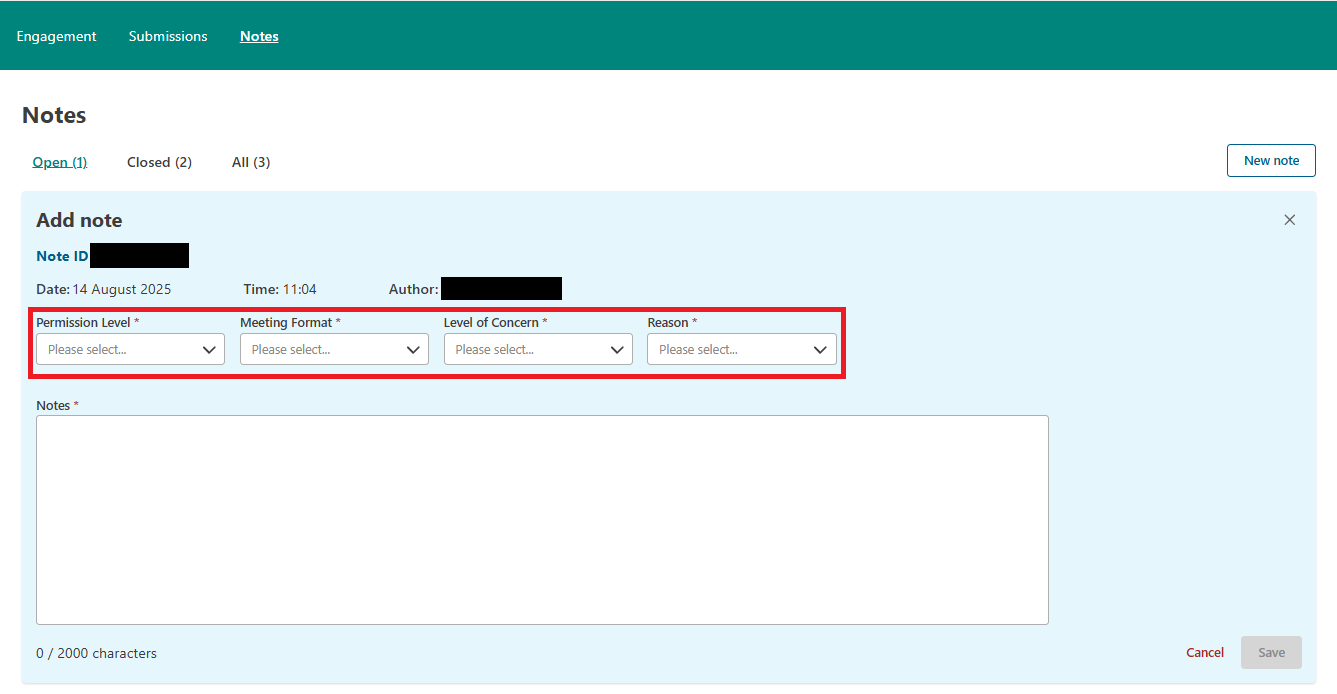
4) View Biography
The Biography tab holds basic information about the student. Please note, this page is currently under development.
You can see a student's:
- Their Blackboard (VLE) ID
- Their domicile
- Their domicile postcode
- Their term time address
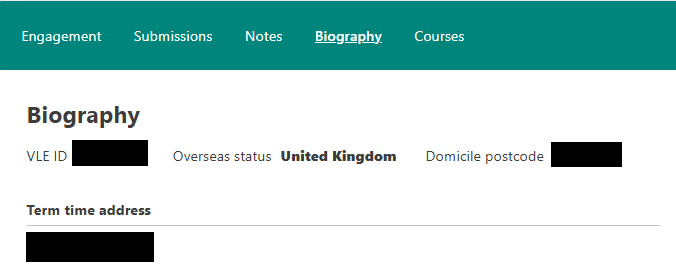
5) View Courses
The Courses tab includes active and inactive courses this student has been enrolled on. This also includes their ratified marks from SITS. If the student has been enrolled on a previous course at Sheffield Hallam, this will appear under inactive courses on this tab. The following course information is included:
- Course ID
- Instance ID
- Entry qualification of student
- Mode of study
- Instance start date
- Year of study
- Course join date
- Instance end date
- Student year
- Course year
- Level of study
- Course membership activity
- Course leader(s)
The module overview includes each module name, module ID, start and end date of module, result, mark, grade, credits, whether this was a retake module, and whether the student is trailing. Here is where you can view ratified marks from SITS by module.