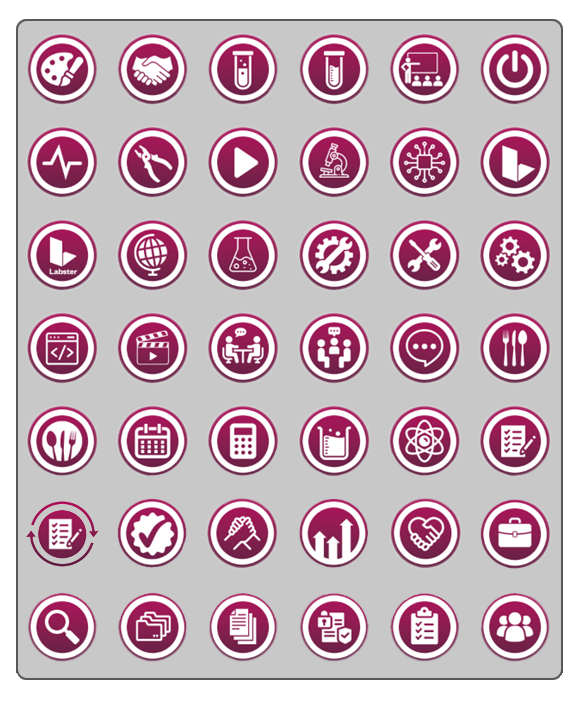You can add images to Learning Modules to make them more recognisable and memorable and help students find the right materials. Some of these are already included in the SHU template to ensure consistency across all sites, and help with navigation. We have made several sets of images in the house style that you can download if you would like to maintain the same look throughout your site.
You can download these as single files or entire folders. We recommend downloading folders if you’re looking for a series of Weeks, Topics, Days or Activities, and single images if you just want one or two images for individual Learning Modules, as and when they are required. The Miscellaneous folder contains dozens of icons for staff to use, but weren't typically designed for a specific purpose. For example, the "handshake" image could represent Induction, Group Work, Apprenticeships, or Employment...
You will find all of the images in our OneDrive folder (making sure you have logged in to your SHU account)
How To Download a Folder
- Open the OneDrive folder, making sure to sign in to your SHU account.
- When you move your mouse over the list of folders different options will appear next to them.
- Click on the three dots and choose “Download”. You will be prompted to save the zip file to a folder of your choice. Then when downloaded, open the folder and choose unzip, or extract, to choose where to save the folder.
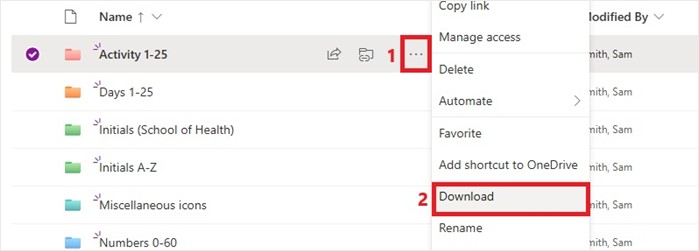
How To Download a Single Image
- Open the OneDrive folder, making sure to sign in to your SHU account.
- Right-click on the image you want and choose “Download” to save it where you will be able to find it on your computer.
Tip: You can select several images at once by selecting the circles in the top-right corner of the image, and then right-clicking and choosing “Download”.
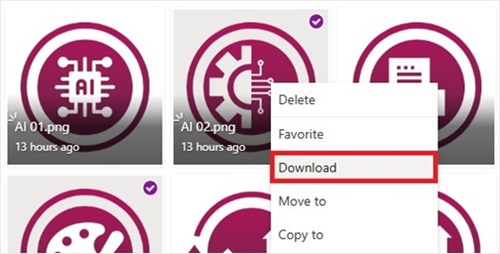
If the icons are just showing as a list instead of images, you can change the viewing option to "Gallery" to see what they look like.
- In the top-right of the list there is a drop-down menu of different viewing options.
- Choose "Gallery" to see the files as thumbnail images.
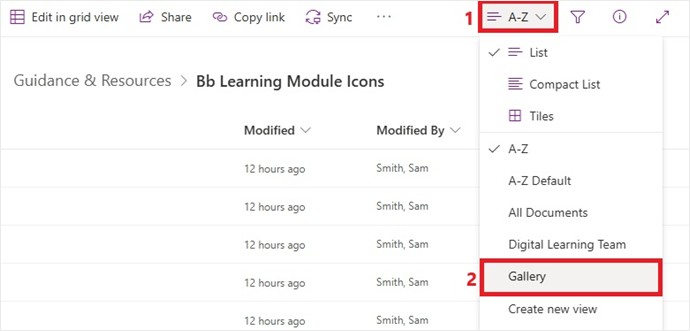
Consistency
For consistency across sites, please only use the "i" icon for Module (or Course) Information and the padlock icon for Staff and External Examiners Area (or other private areas within a site) :


Miscellaneous Icons
The miscellaneous icons folder is where you will find a wide range of individual icons that can be used for individual Learning Modules, to maintaining a consistent look throughout your site.
These are examples of the miscellaneous icons (don’t download them from here, it’s a single image)