Pebble+ can be connected to your Google Drive, Dropbox and OneDrive accounts, allowing you to copy files into your assets store directly from these other services without needing to download and upload manually.
Step 1. Log into your Pebble+ account
Step 2. Click the 'Burger menu' icon at the top left of the page and click to expand the 'Additional Settings' section

Step 3. Click on 'External services' and scroll down the page that appears
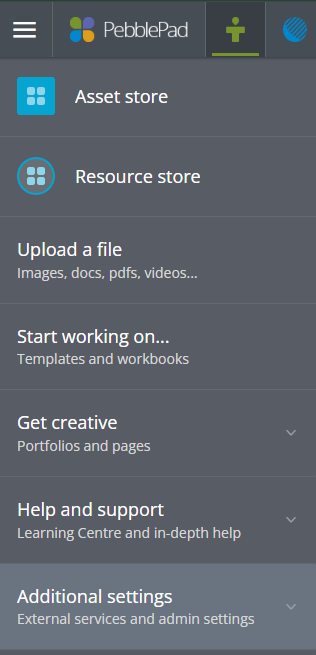
Step 4. Click on the name of the service that you want to connect to your Pebble+ account and follow the instructions that appear.
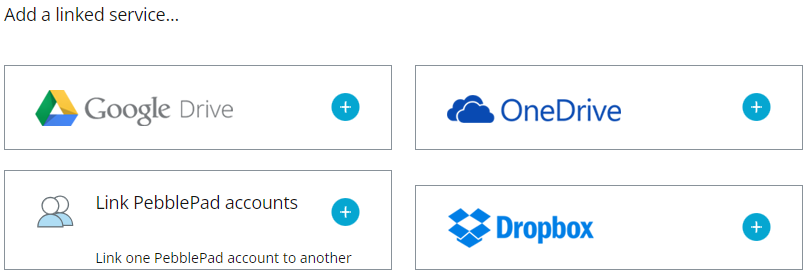
After completing the steps, you will have a new tab in your Assets store for the connected service. Clicking on the tab will allow you to access files from the external service and use them within Pebble+.
Adding a file from one of these services will make a copy of it. This means that, if you continue to work on the file, any changes will not be reflected in the version stored in Pebble+. In this situation you would need to copy the file again to ensure that the latest version is stored in Pebble+.