If you have multiple Pebble+ accounts, perhaps a student and a staff account, you can link them together to allow you to access all the content from one account.
Step 1. Log into the Pebble+ account with the content that you would like to be able to access from the other account, e.g. your student account if you want to see that content from your staff account.
Step 2. Click the 'Burger menu' icon at the top left of the screen.

Step 3. Open the 'Additional Settings' section and click 'External Services'
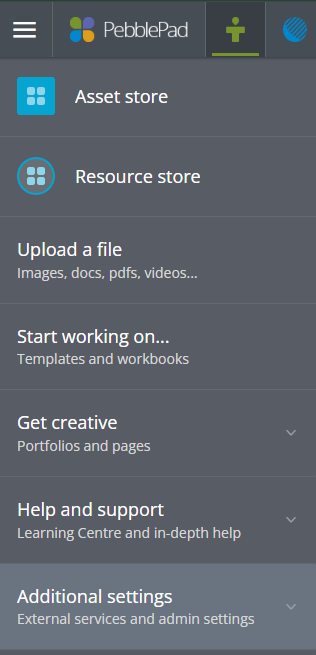
Step 4. Click 'Link PebblePad accounts'

Step 5. Click the 'Generate Code' button and copy the code that appears
Step 6. Log into the other account and follow steps 2, 3 and 4
Step 7. Click the 'Use Code' button and paste in the code that you copied earlier
Step 8. Click the 'Submit' button and your accounts will now be linked