What is Echo Poll?
EchoPoll (formerly Turning Point) is a live polling tool.
It can be used within in-person classes, remotely or in hybrid learning situations to pose questions, gather feedback, or check knowledge. It can display real time results back to your participants (students). You can use it to help create interactive and engaging learning experiences for students.
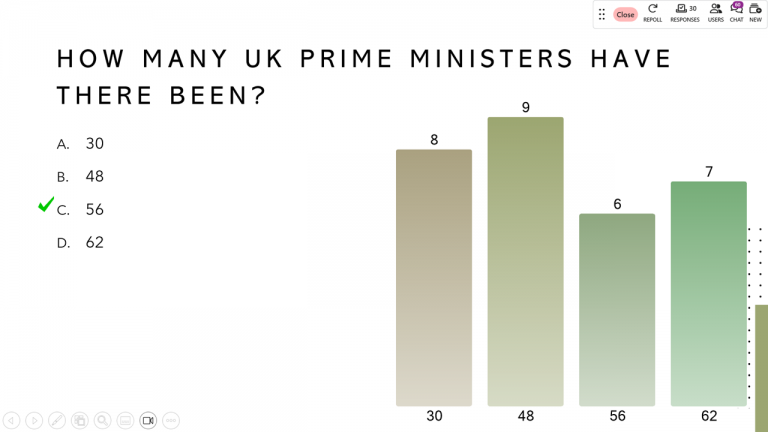
EchoPoll has a browser based interface for you to create and present live polling sessions or you can integrate it into your PowerPoint session slides.
Although there are many different polling tools available online, this is the tool that Sheffield Hallam University holds an institutional license with for staff to access.
How to access EchoPoll
If you haven’t previously used Turning Point (the previous version of EchoPoll) then you will need to request an account via submitting a request through the IT Service Desk. Using the following pathway – Make an IT Related Request>Software and Applications>Software for Teaching>Request for EchoPoll
If you have previously used Turning Point you should be able to log into EchoPoll using your Sheffield Hallam University email address (and follow password reset options if necessary)
You will then be able to sign in to EchoPoll’s browser based polling platform and begin building your live polling sessions.
Launching EchoPoll for PowerPoint or Poll Anywhere
EchoPoll is available on AppsAnywhere (on any SHU managed computer or laptop)
From AppsAnywhere you can launch EchoPoll. An EchoPoll window will then open.
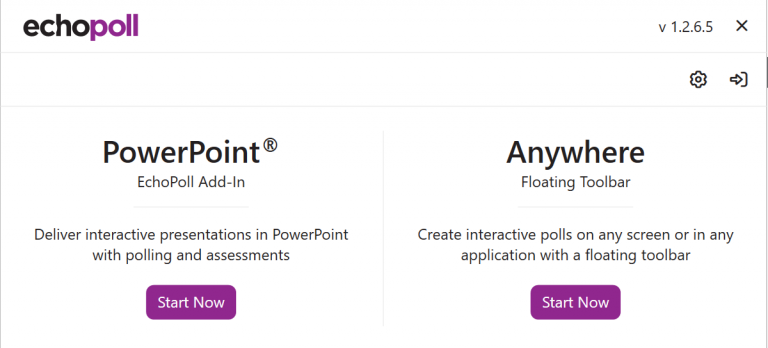
Here you will then be able to select either the PowerPoint add-in to create polls in your slides, or the floating tool bar which will allow you to instantly create live polls anywhere.
Please note: It is advisable to sign into EchoPoll before you open these tools using the sign in icon in the top right hand corner of the EchoPoll tool launch window.
EchoPoll Browser Based Platform Guide
- Accessing, creating and launching polls in EchoPoll browser based application
EchoPoll Browser Based Platform Guide
EchoPoll can be used in your PowerPoint presentations (please read the information further up the page for information on how to launch EchoPoll in PowerPoint)
The links to the pages below provide up to date guidance on how to create and use polls in your PowerPoint presentations including how to set the access levels for students so that they are not required to sign in or create an EchoPoll account to take part in your polls.
1. Using EchoPoll in your PowerPoint presentations (for PC users)
2. Using EchoPoll in your PowerPoint presentations (for MAC users)
Participation Settings
In order for your students/audience to access and engage with your live polls you will need to make sure you have the correct access settings turned on.
When you launch a poll you will be given the option to change these. Its recommended that you use the “guest (public)” option so that your students are not required to create an account or sign in to take part in the polling session.
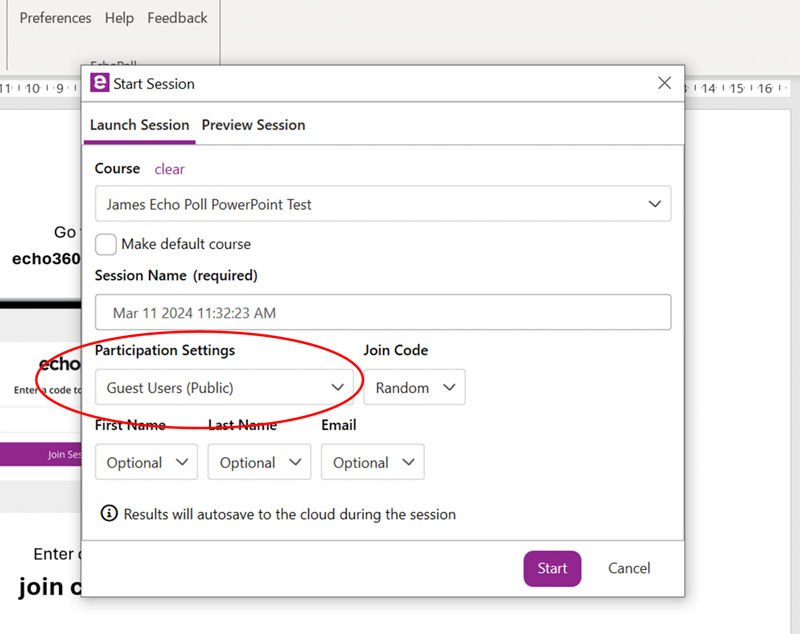
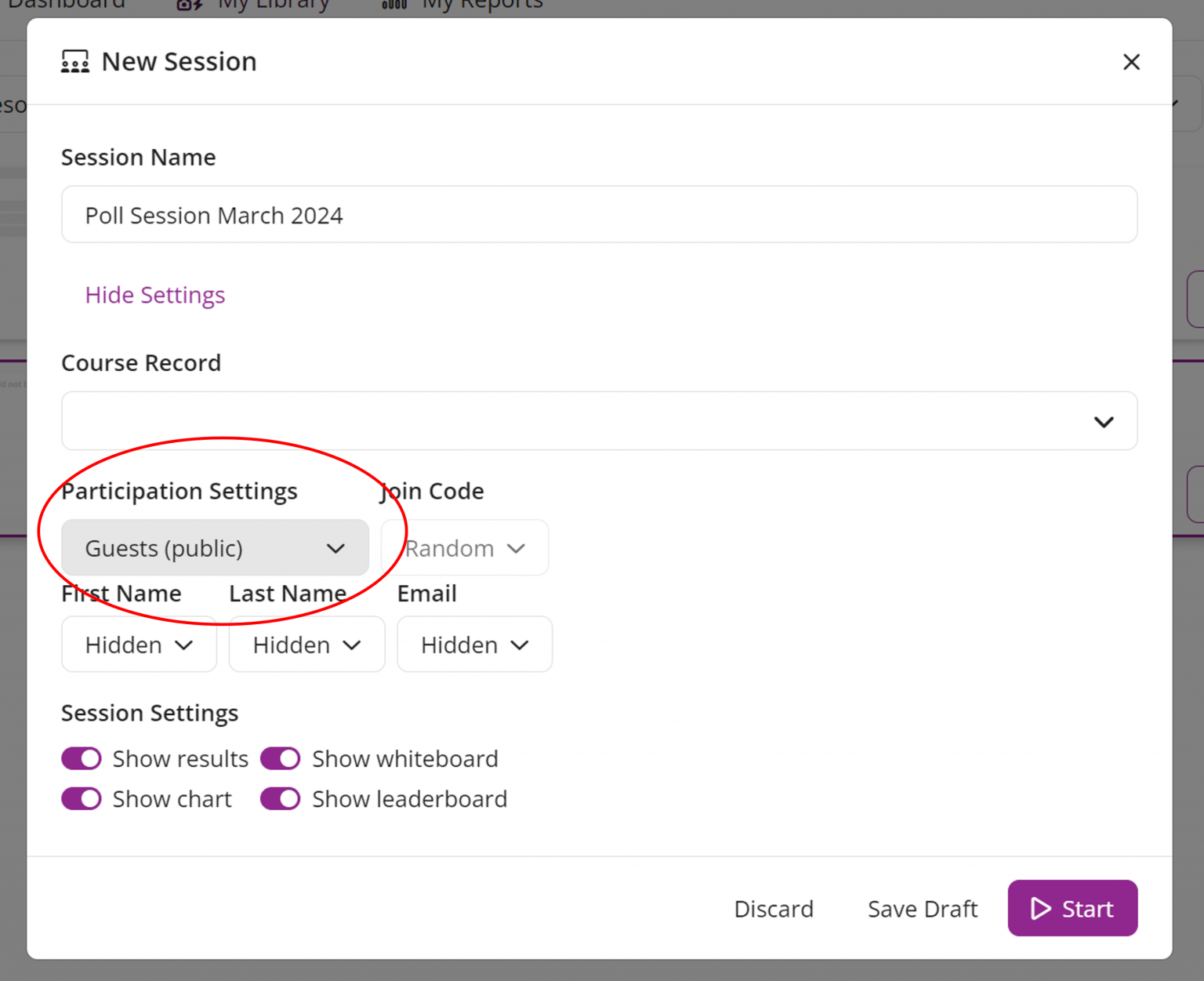
Guest link for participants/students
The link for participants to access your live polls is www.participant.turningtechnologies.com/en/join
Participant will need the join code of your live poll.
EchoPoll user guidance
Below are links to EchoPoll’s more detailed user guidance which are updated regularly
1. Guidance for staff creating and presenting polls
2. Guidance for live poll participants