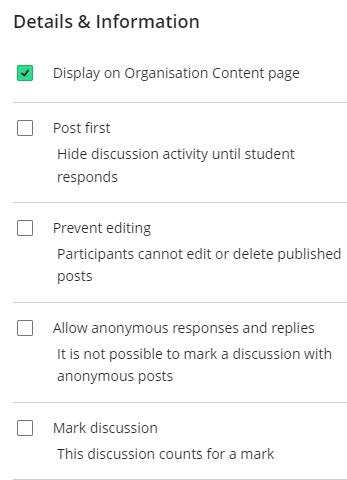Discussions in Blackboard Ultra, previously known as Discussion Boards, provide a space for students to engage with a topic and share their thoughts and opinions with other students. Discussions can be a great way to foster further engagement with materials on Blackboard and encourage students to think critically about a specific subject. Discussions can also be graded and used as a form of assessment.
How to create a discussion
Step 1. Discussions can be created in two ways:
You can use the purple plus symbol to add in the content area, then select create and then discussion. This will create a discussion directly into the desired content area.
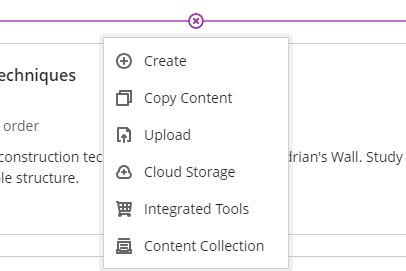
Or you can select discussions on the top navigation bar and select new discussion. You are also able to create folders here to organise any discussions.

Step 2. You can now give the discussion a meaningful name and write an initial post to give students a topic to discuss.

Step 3. By selecting the settings cog in the top-right, you can choose how you want students to interact with the discussion. Such as, anonymous replies, prevent editing, if the discussion displays on content area and whether the discussion will be graded.