- High Quality Teaching /
- Digital /
- Copyright /
- Finding Images
Finding or generating images for your learning materials
In today’s digital age, creating engaging and visually appealing learning materials is more important than ever. Images can play a crucial role in helping students understand complex concepts, break down information, and retain knowledge. Research has shown that learning materials with a good balance of images and text can help to manage cognitive load, improve understanding and are more memorable than text alone. Read about the Duel Coding Theory for more information.
It can however sometimes be difficult to source the right imagery for your materials—whether it’s for your Blackboard sites, course documents and materials, or presentations. This page will guide you towards useful tools and resources to help you easily find or generative the right images to hopefully save you time in the learning materials creation process.
Using stock libraries to find the right images
Stock image libraries are one of the most common resources for finding high-quality images for educational materials. These platforms offer a wide variety of photos, illustrations, icons, and vectors that can be licensed for use in teaching resources.
Here are some online free stock image libraries we can recommend that you don’t need a license to use the images, however it is good practice and often required to provide attribution to show where you have sourced your images.
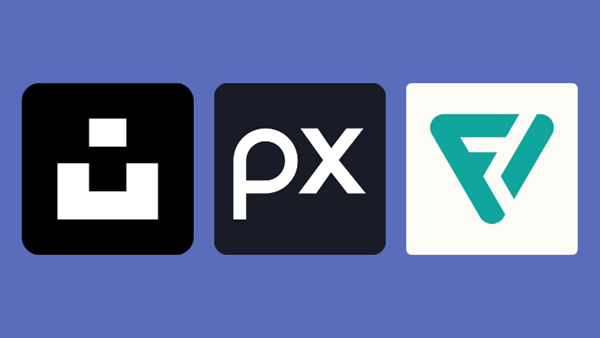
• UnSplash - this library is also integrated into the content editor in Blackboard Ultra meaning that while you are building content in Blackboard you can also search for and add images into your content directly from UnSplash without having to download or save the image first.
• Pixabay - As well as having a huge library of photographs, there is also a large range vector art. Vector art are images that in most cases have a transparent background so can be placed on top of other images which can be useful when creating posters or presentations. For those more familiar with image editing, you can also download vector art from Pixabay in a format that can be edited and customized in programmes such as Adobe photoshop or illustrator.
• Flaticon - A huge collection of iconography that could be useful for learning module feature images in Blackboard Ultra. When creating a free Flaticon account you can also edit the colours in the icon. Flaticon images are free to use however they do require attribution. Please see attribution requirements on Flaticon website.
Paid for stock image library accessible via your Hallam account
In most cases you should be able to find the images you need via the free online stock image libraries above, however for better quality images or a bigger range of images and graphics you can access Adobe Stock through a Sheffield Hallam University Adobe Creative Cloud account. If you don’t already have an Adobe Creative Cloud account you can request one through Digital Technology Services Service Desk. Please note accounts are granted on a case by case basis.
Find the right images quickly
Searching for the right image in a stock library can be time-consuming. To save time, use specific and clear keywords to help you find what you need. Think about the subject matter of your learning materials and break it down into keywords that describe the key concepts. For example:
- “young adults studying in a classroom” instead of just “students studying in a classroom” which will better determine the type of children and filter out ‘school children’
- “Math teacher explaining equations” instead of just “teacher”
- “College campus building exterior” instead of “university building”
The more specific the keyword, the more likely you’ll be to find a relevant image quickly.
Using AI image generation tools
Even the best stock libraries might not have the precise image you need, whether it’s due to specific subject matter, lack of diversity, or unique visual style requirements. This is where Generative AI comes in, tools that can generate images for you based on your suggestions and prompts.
There are many AI image generation tools online, many of which will require you to create an account and require payment (after so much usage).
He is a list of generative image tools that don’t require payment and that you can access as a member of staff at the university.
- Inside Blackboard Ultra you can use a generative AI tool to create images from prompts. Note: This is still a relatively new tool and feature and image generation results can be poor quality.
- Padlet - through your institutional Padlet account, on a Padlet wall by selecting the “I can’t draw” option you can use prompts to generate images.
- Adobe Firefly - By visiting the Adobe Firefly website you can create a free account where you receive a starting amount of free credits to generate images. Sheffield Hallam University has staff available Creative Cloud accounts that will allow you further access to Adobe Firefly if you require more credits. For this you will need to request an Adobe Creative Cloud account from Digital Technology Services. Accounts are granted on a case by case basis.
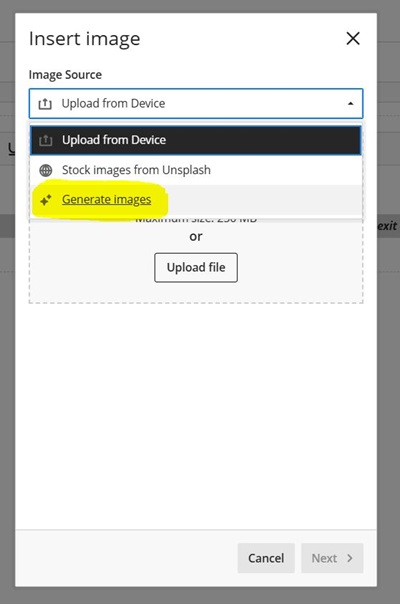
How to generate better quality AI images with effective prompts
Crafting Effective Prompts
To get the best results from generative AI, you need to craft prompts that are both detailed and specific. The AI works by interpreting the text you provide and generating an image that aligns with the description. The more specific you are in describing the scene, subject, or style you want, the more likely it will be that the output matches your vision.
Here are some prompt-writing tips:
• Be Detailed: Describe the subject matter clearly. For instance, instead of saying “student reading,” try “young female student reading a textbook in a library, with a focused expression and soft lighting.”
• Include Context: Specify the environment or setting. For example, “a classroom filled with a diversity of students working on laptops” or “a medical student examining a microscope in a modern lab.”
• Define the Style: Specify the style of the image, such as “realistic,” “cartoonish,” or “vintage poster-style.”
• Specify Composition: If you have a particular composition in mind, describe it. For example, “portrait orientation with a close-up of the subject.”
Some AI image generation tools such as Adobe Firefly will allow you to specify some of this using its customisation tools. For the tools that don’t using the above tips is recommended.
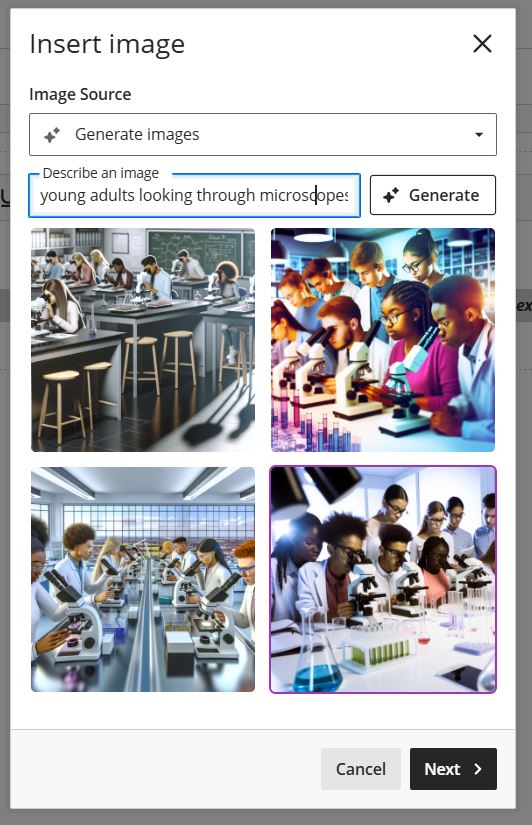
Refining the AI Image
AI image generation is still a relatively new technology and is still developing, so quite often the images you develop won’t be perfect and it can be time consuming generating the most suitable image.
Once the AI generates an image, you may need to refine it to suit your needs. Some AI platforms allow you to tweak or regenerate the image if the first version isn’t quite right. Pay attention to details such as lighting, clarity, and relevance to the subject. In many cases you may have an image that you are happy with but has obvious errors, such as a person in the image having too many fingers, in this instance you could try to crop the image to focus closer on the person so that their hands are not in the image.
Image editing software (such as Photoshop) is great for cropping, removing unwanted elements, and improving the overall aesthetic of an image. However basic edits and cropping can be done with software such as Microsoft PowerPoint or Paint
Guidance for using AI
When using AI generated images it is considered best practice to make sure that somewhere in the materials or content you make reference to the fact some (or all) of the images in your content has been generated by AI.
Remember for accessibility, to always give any images alternative text or mark as decorative wherever possible.
Get Support
The Digital Education and Service Development Team can support you with using digital tools for teaching, learning, assessment and student support.